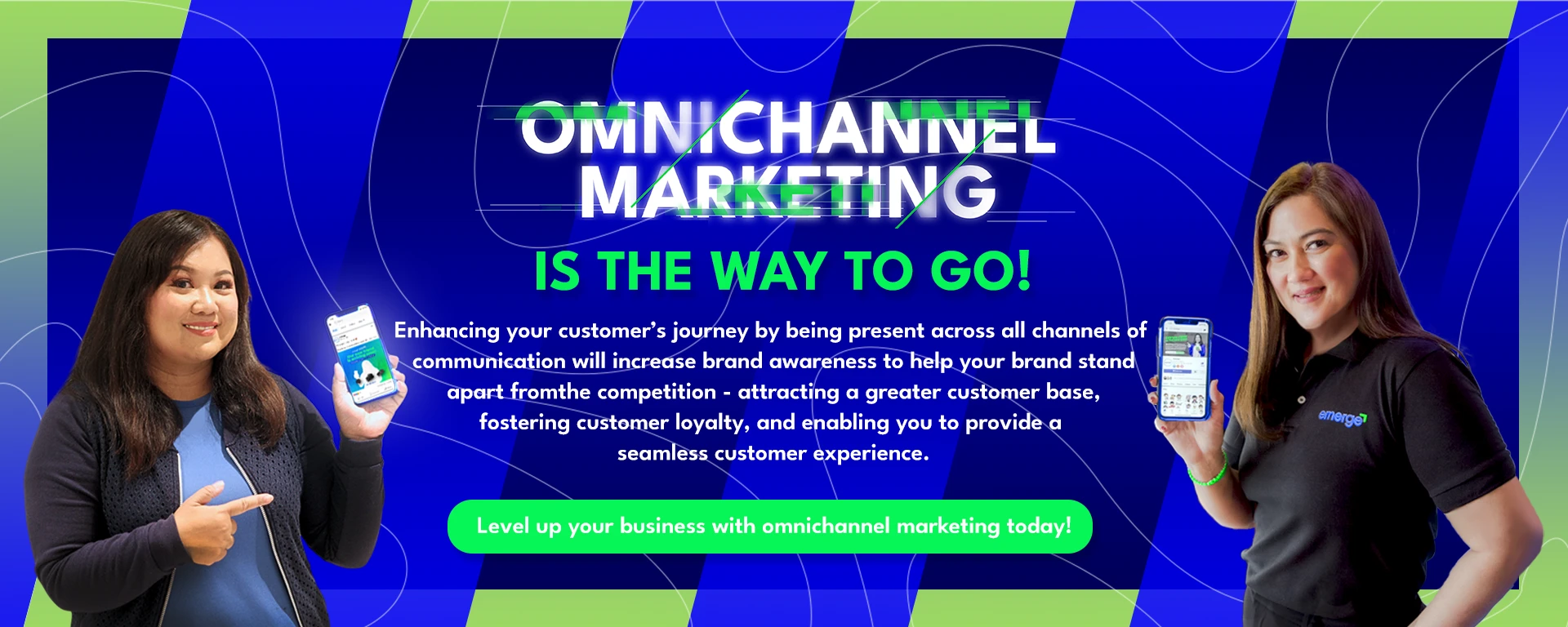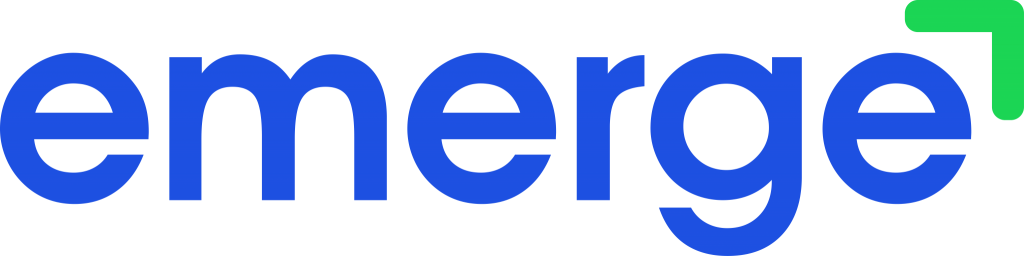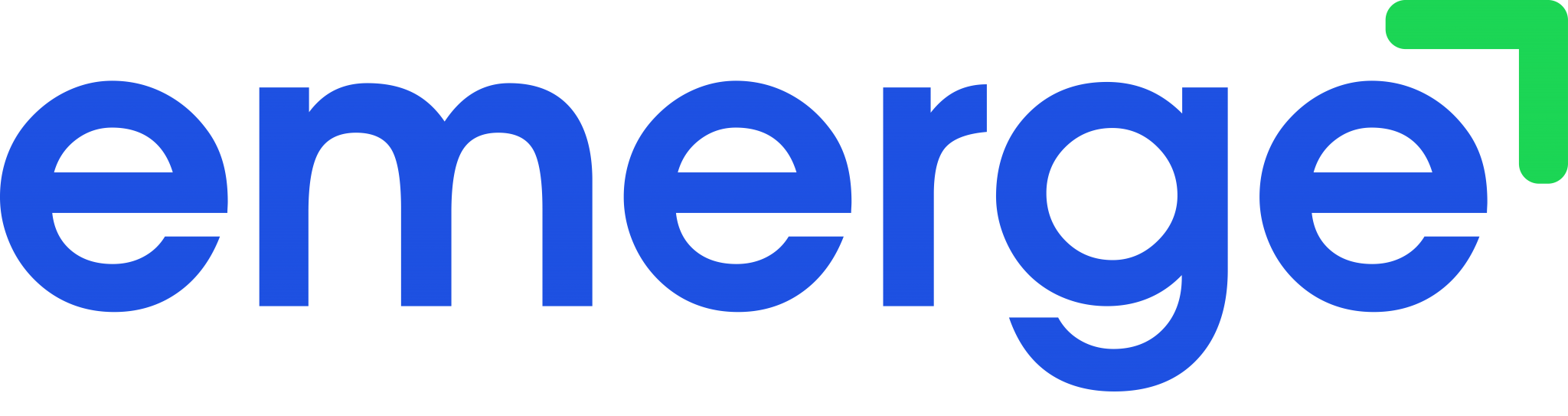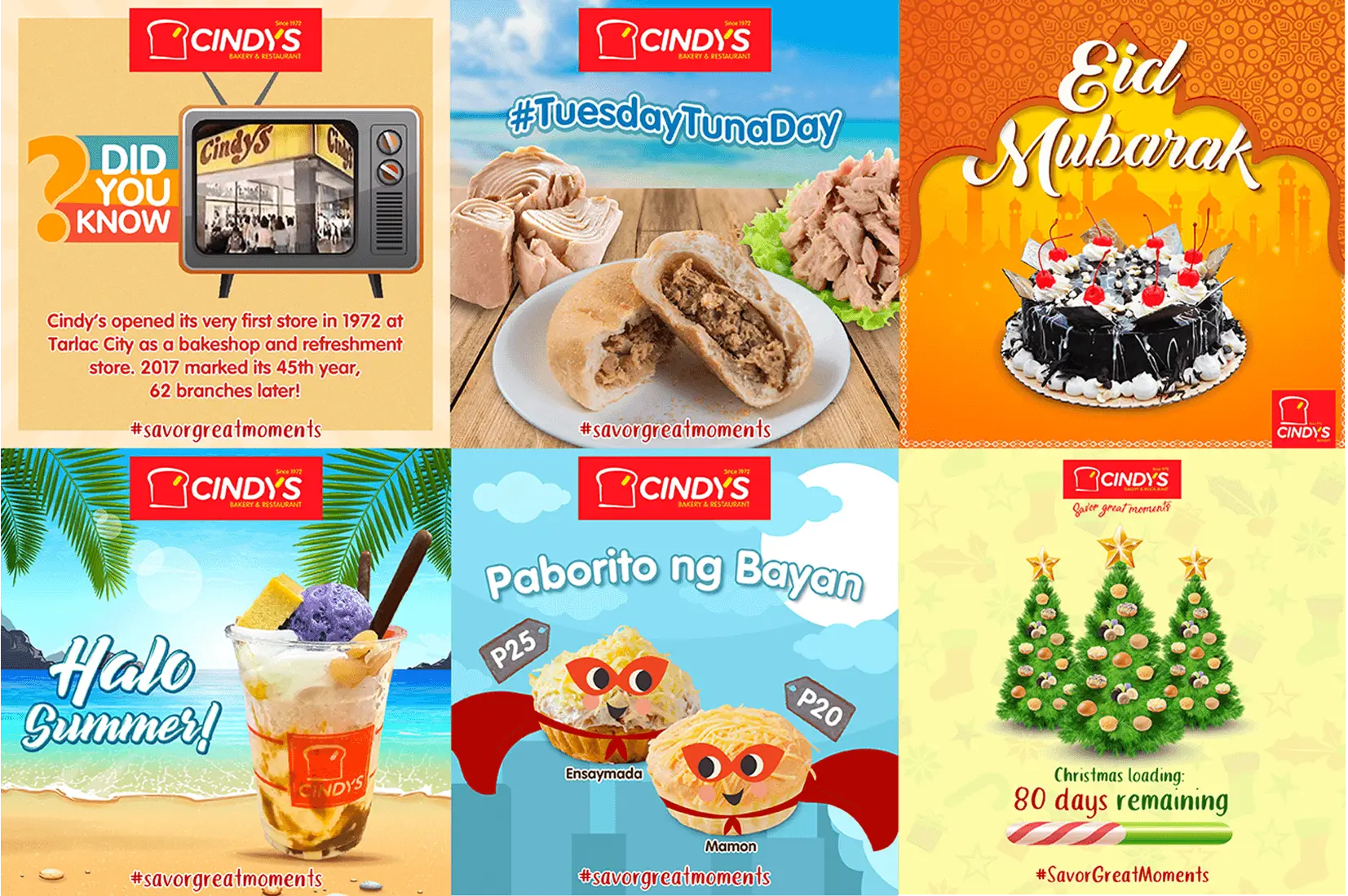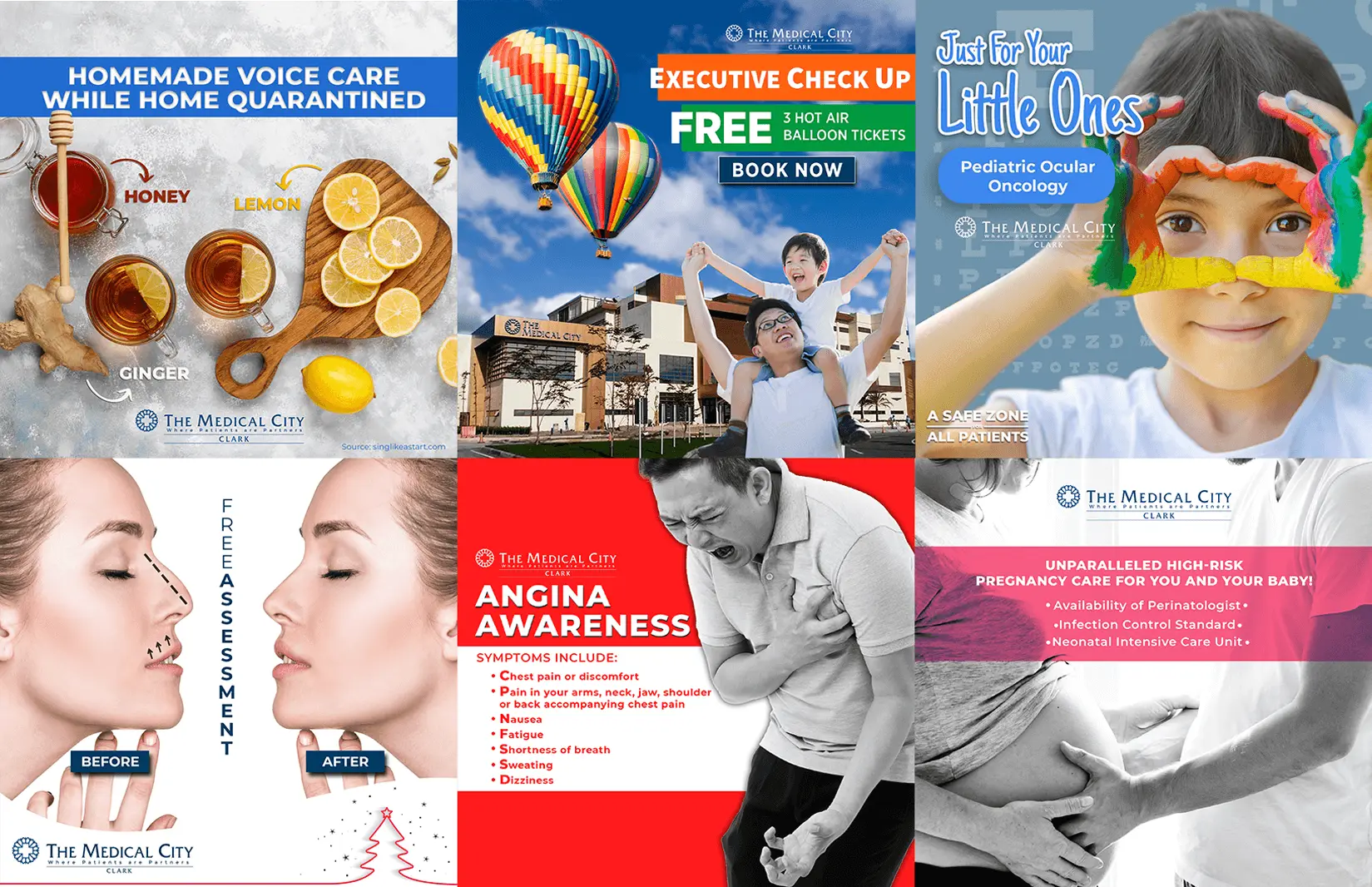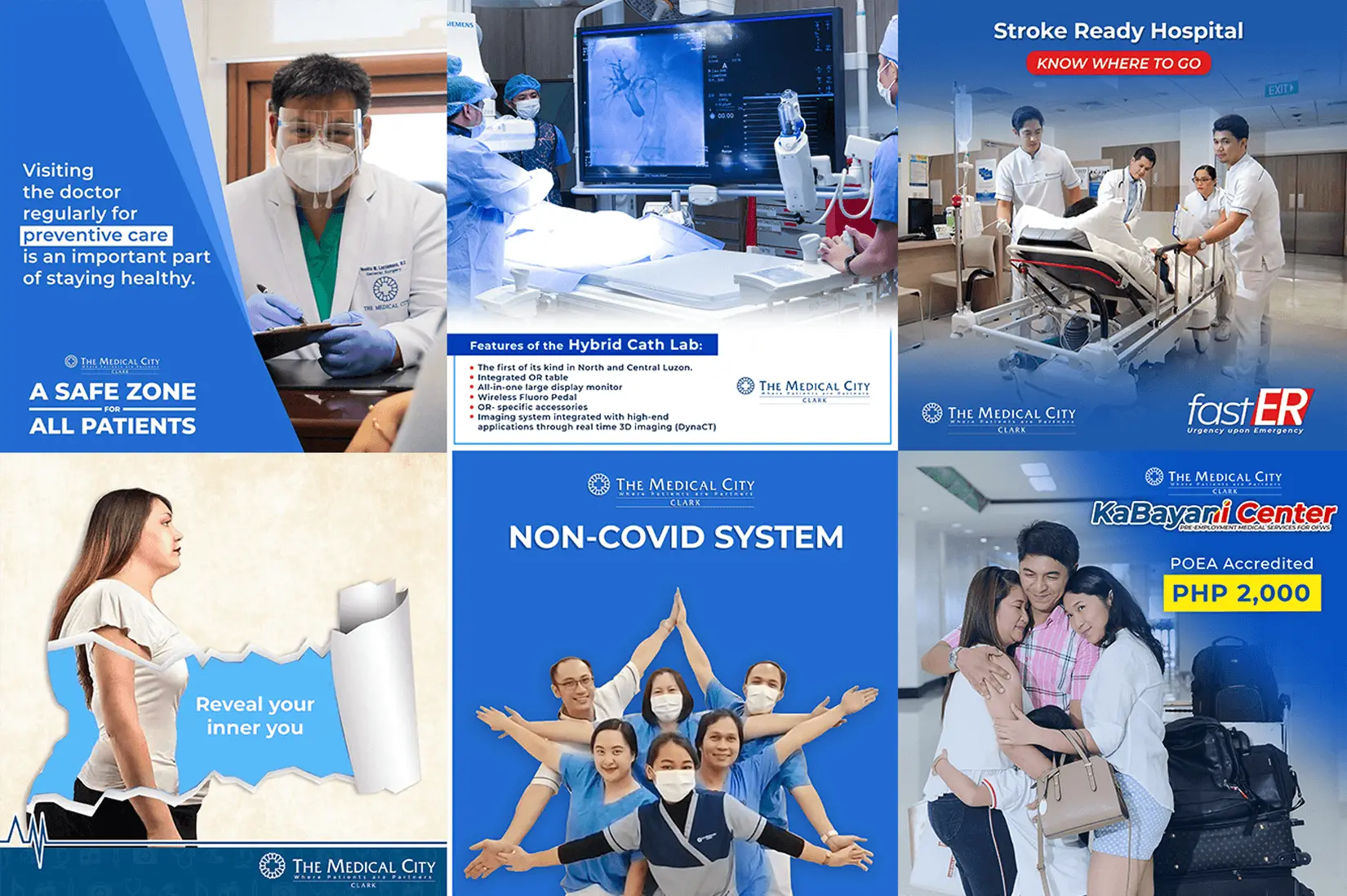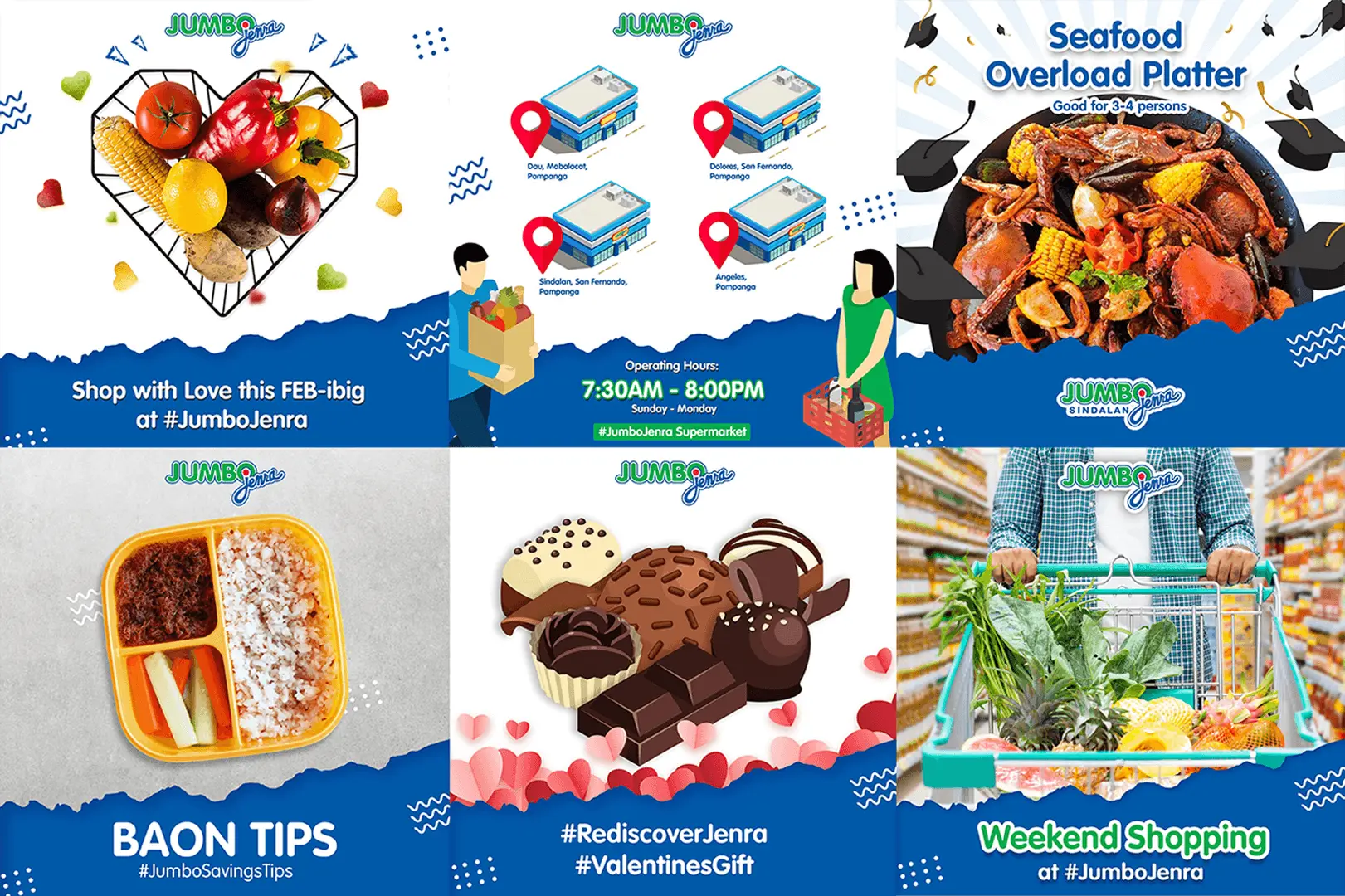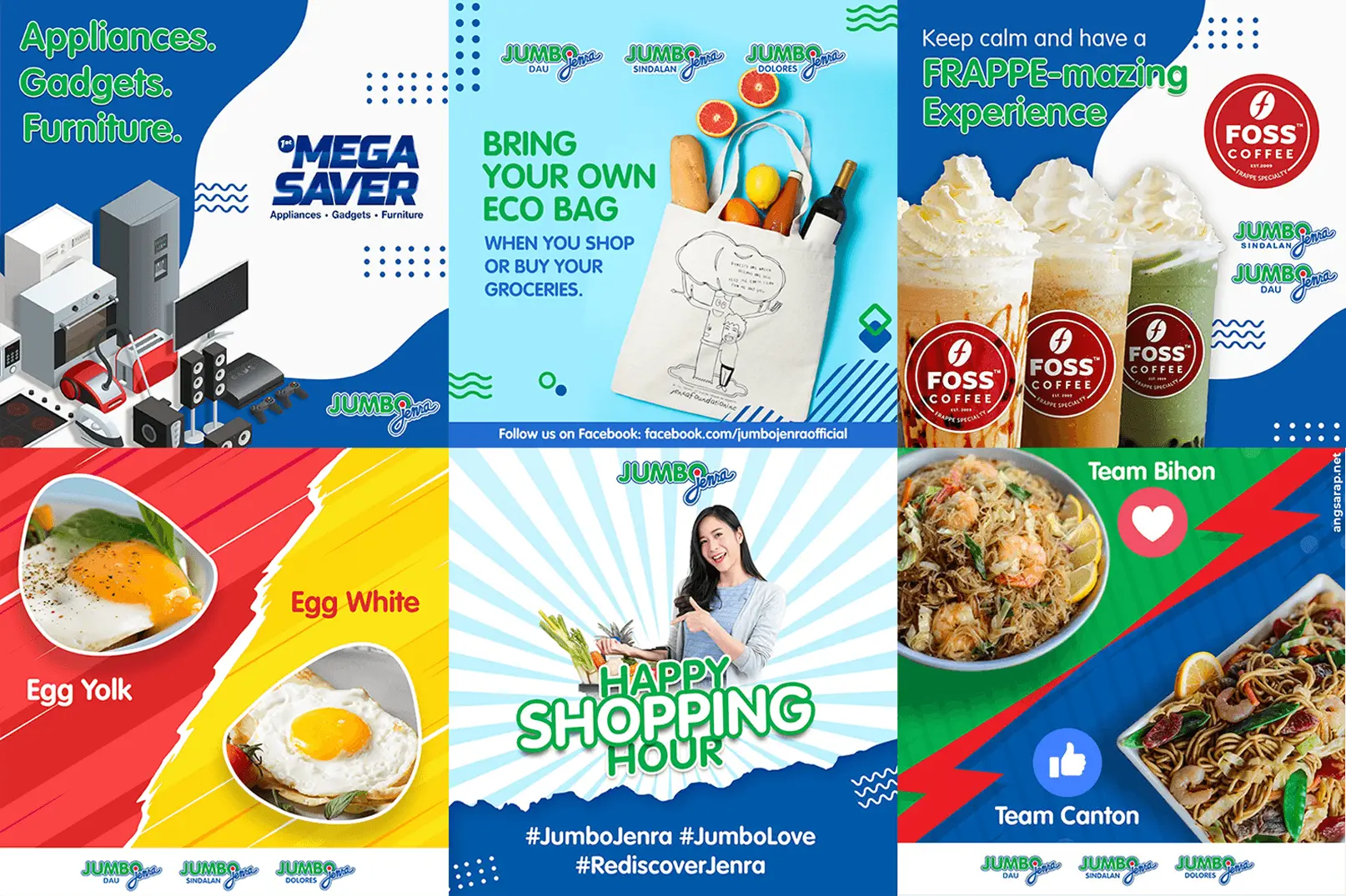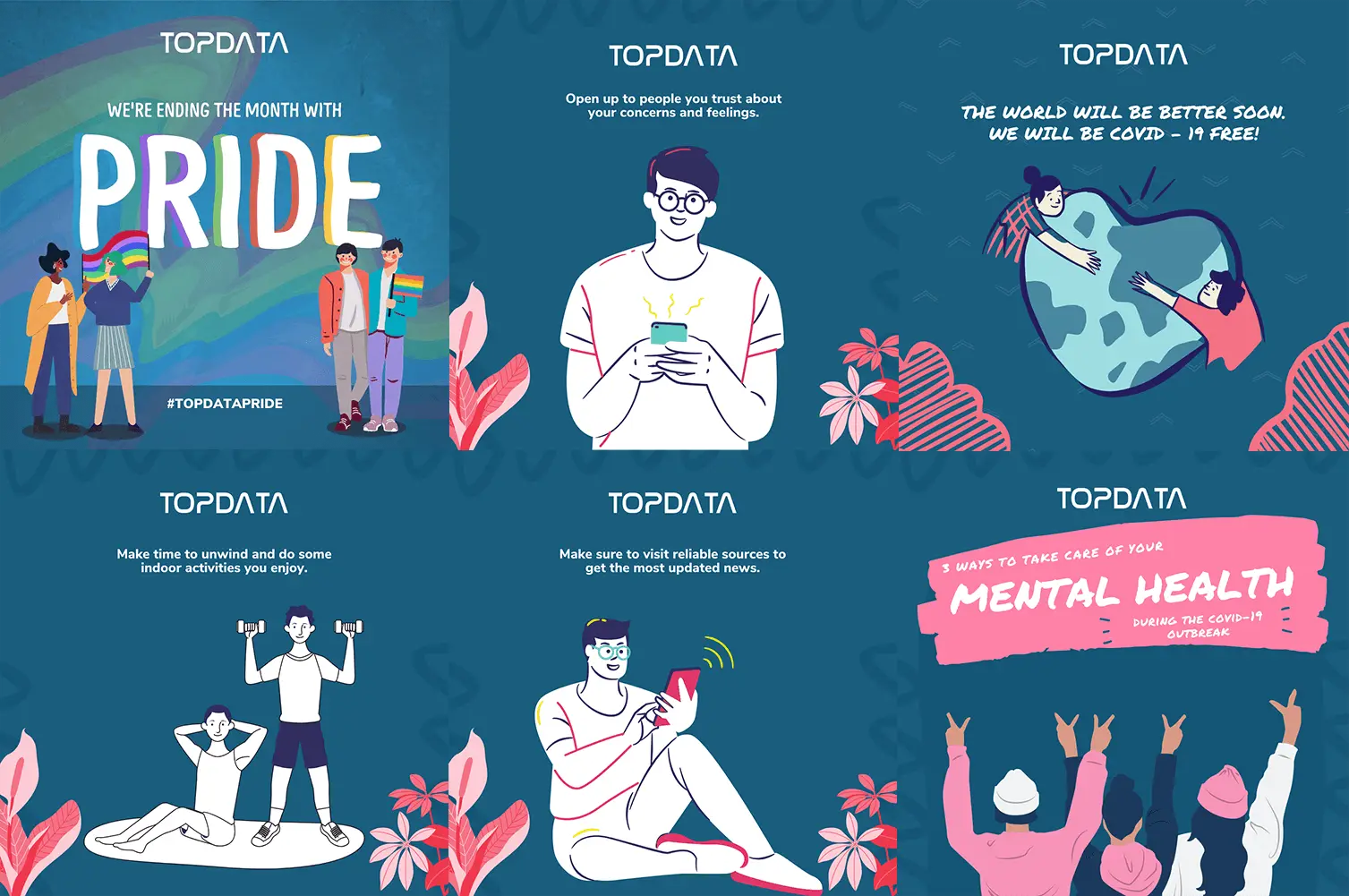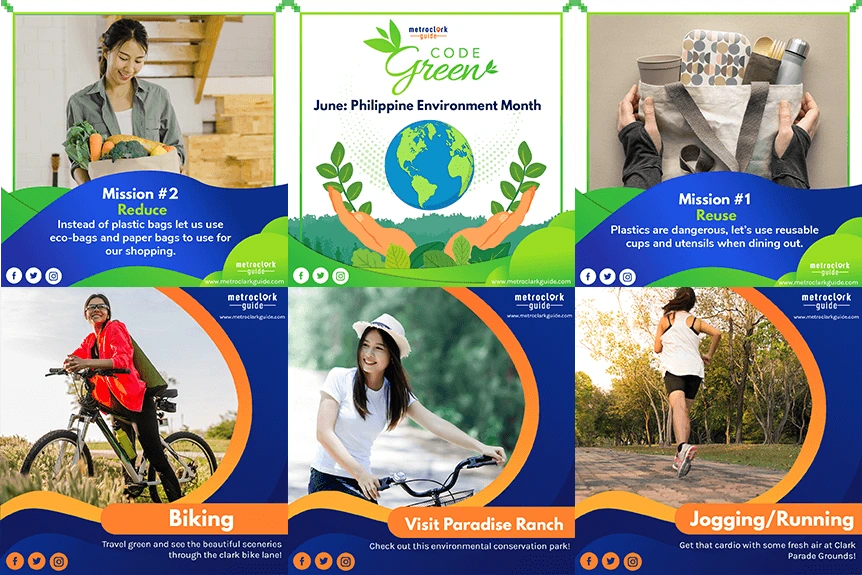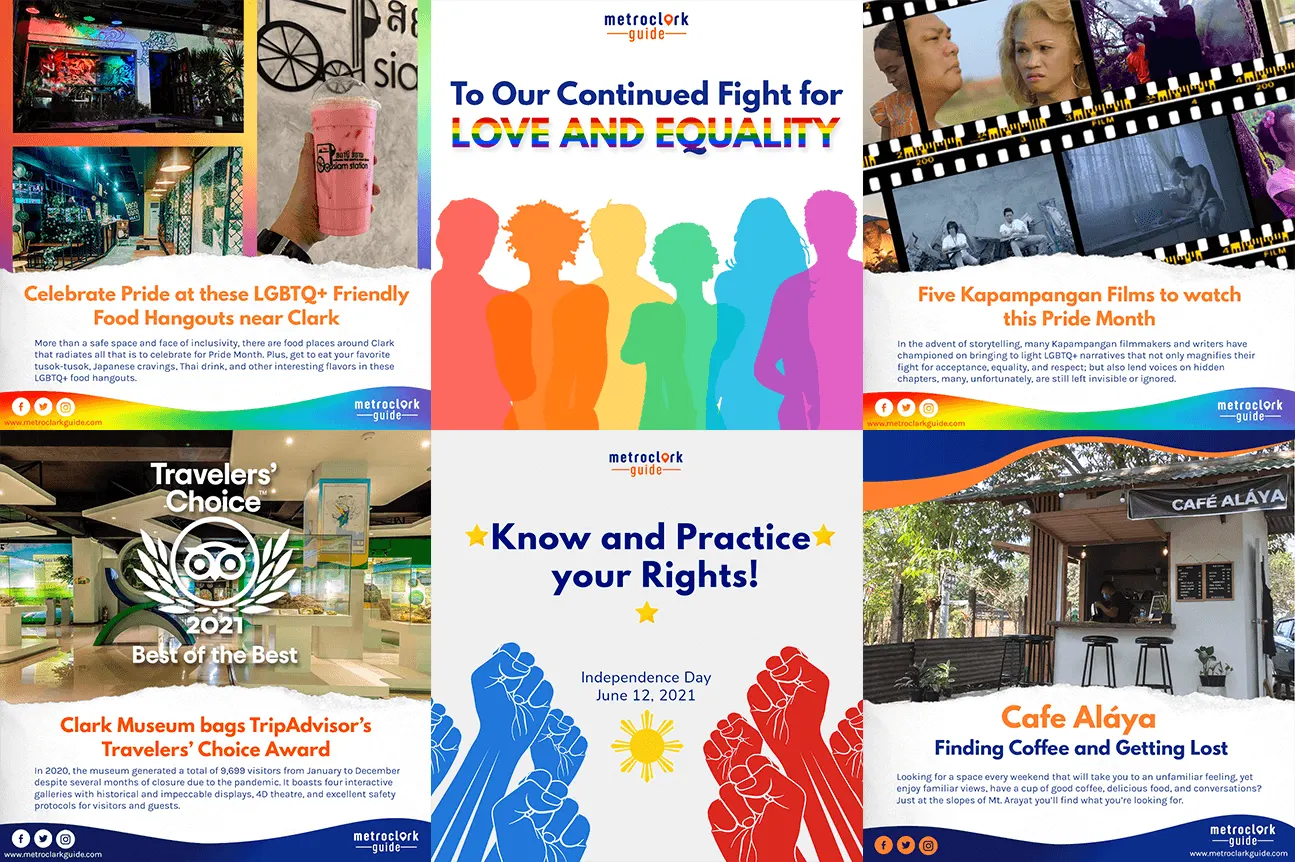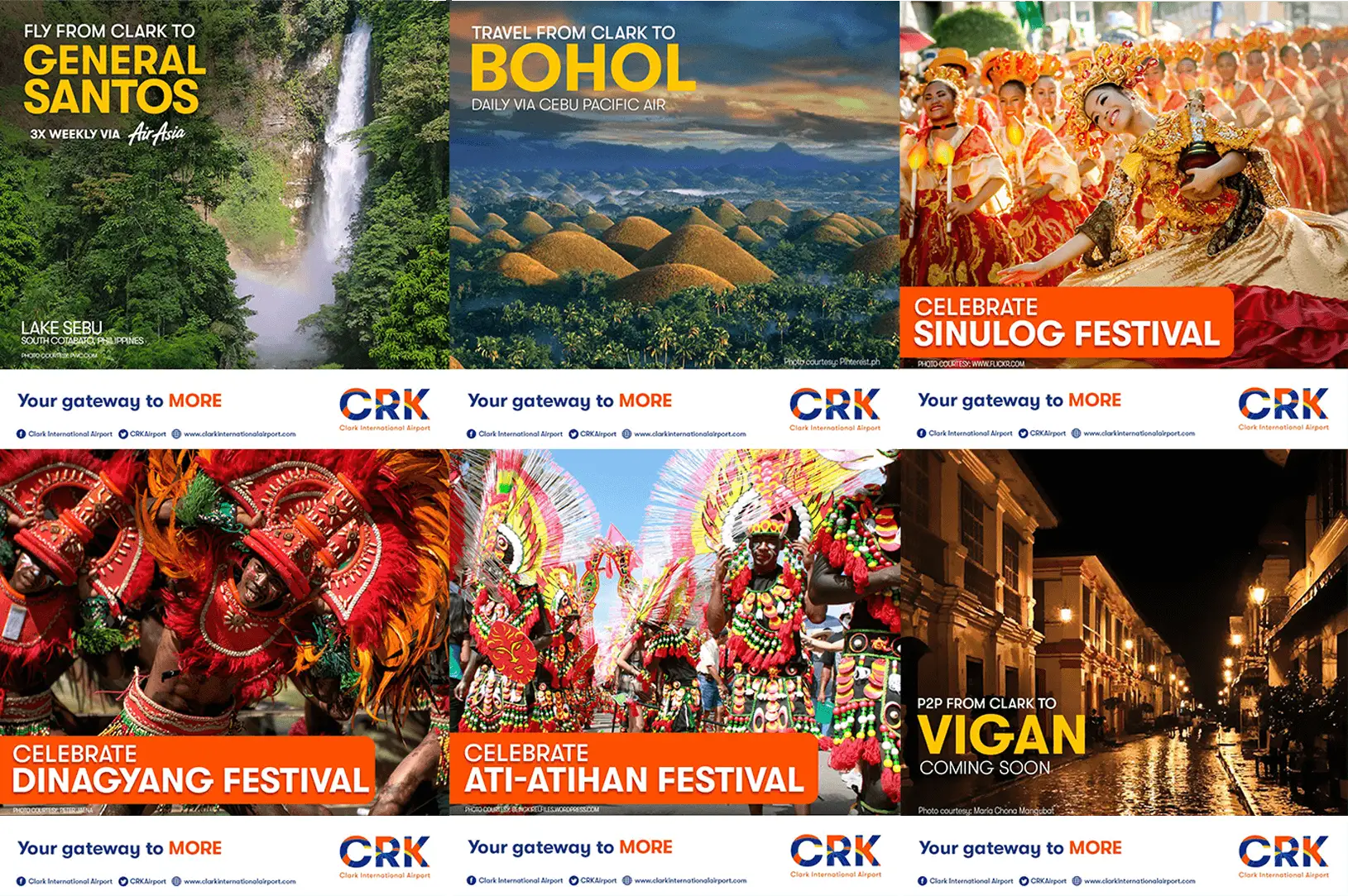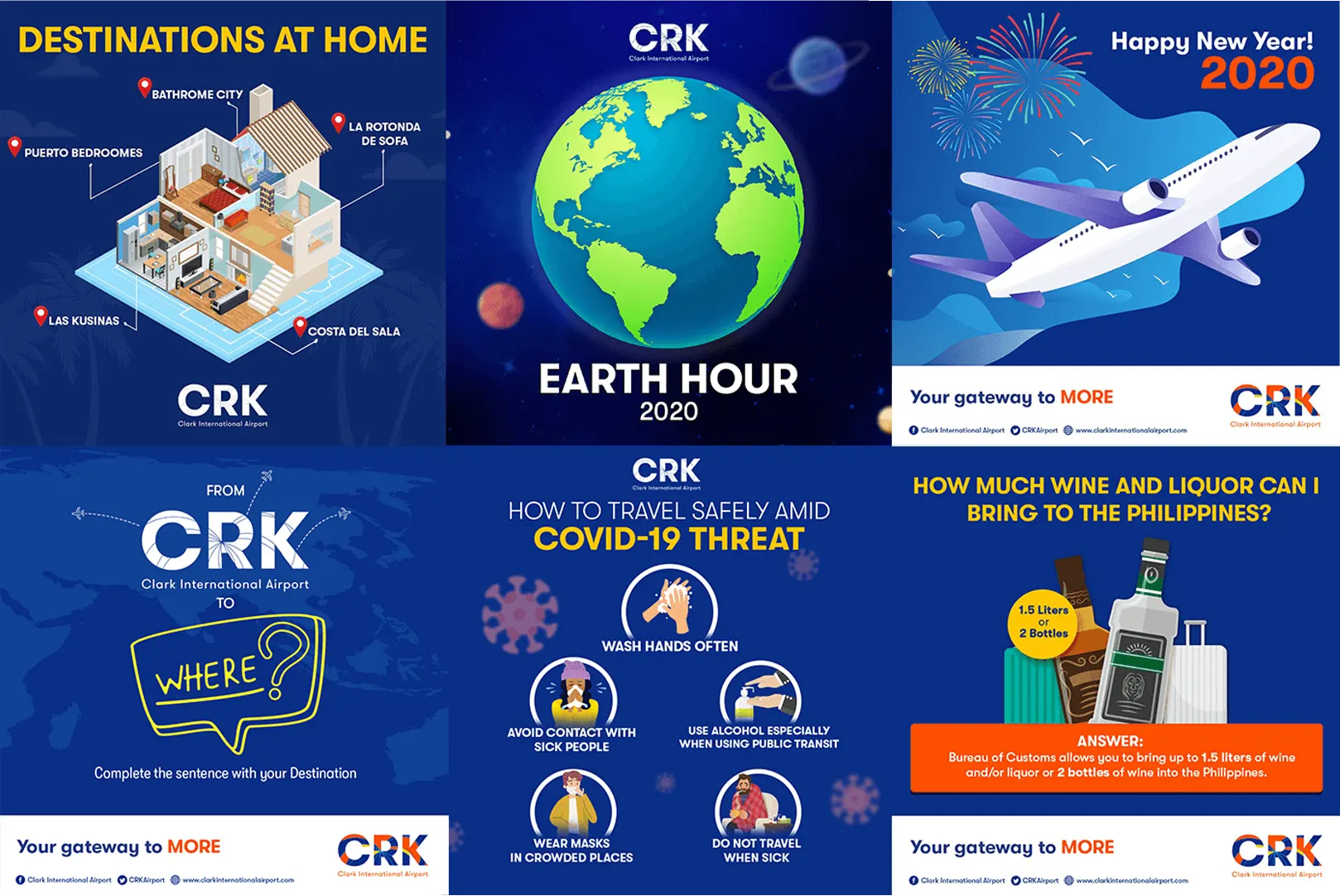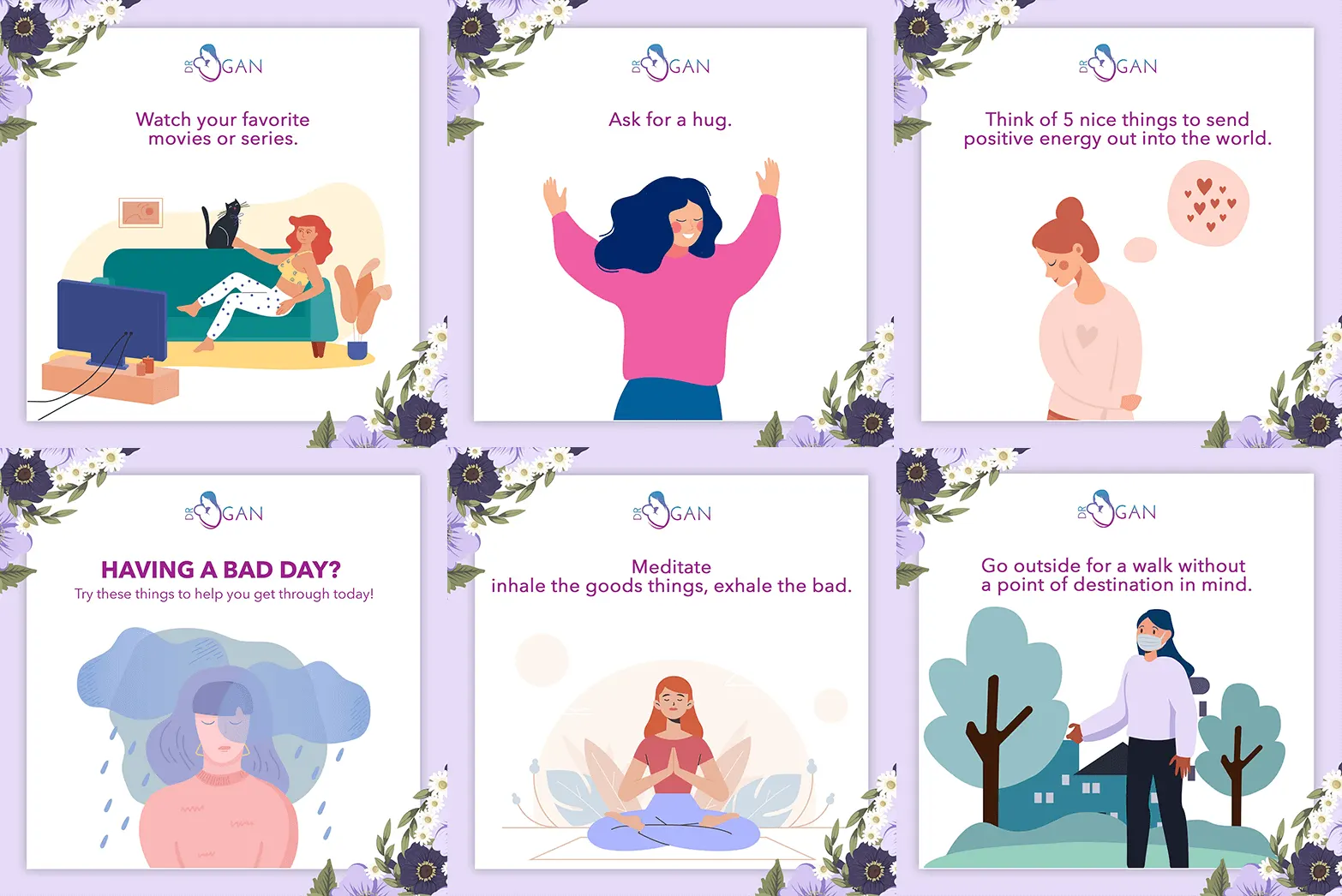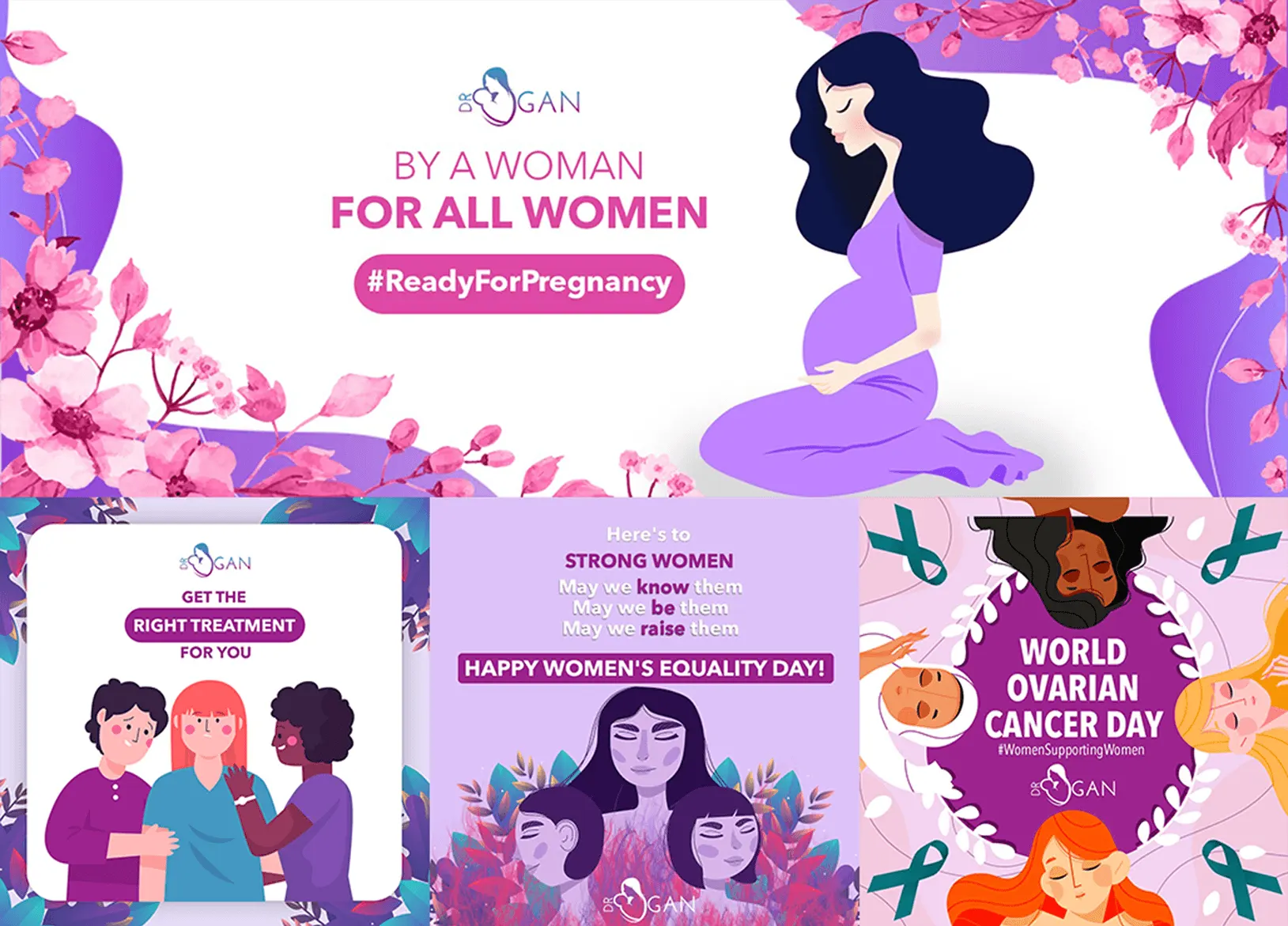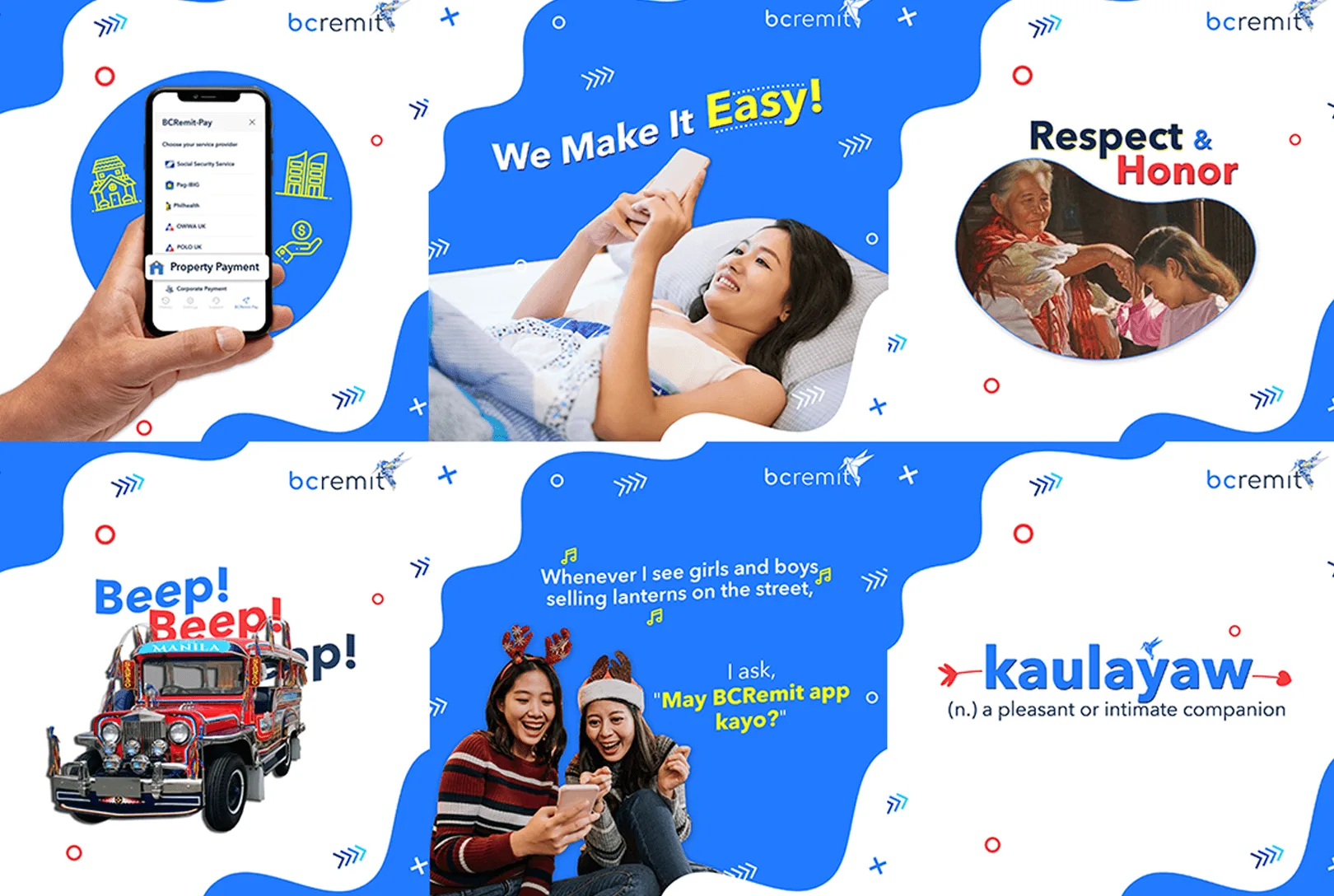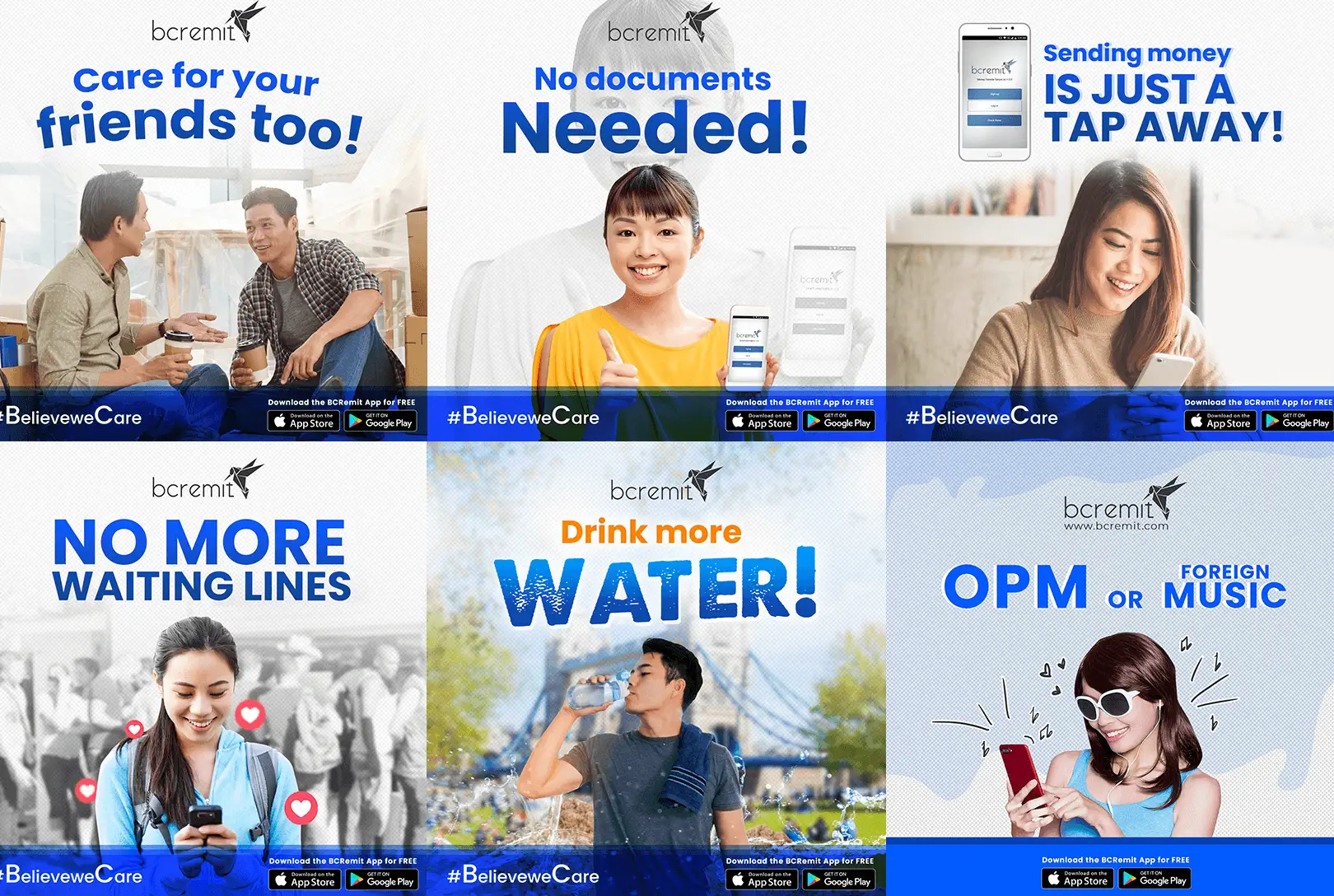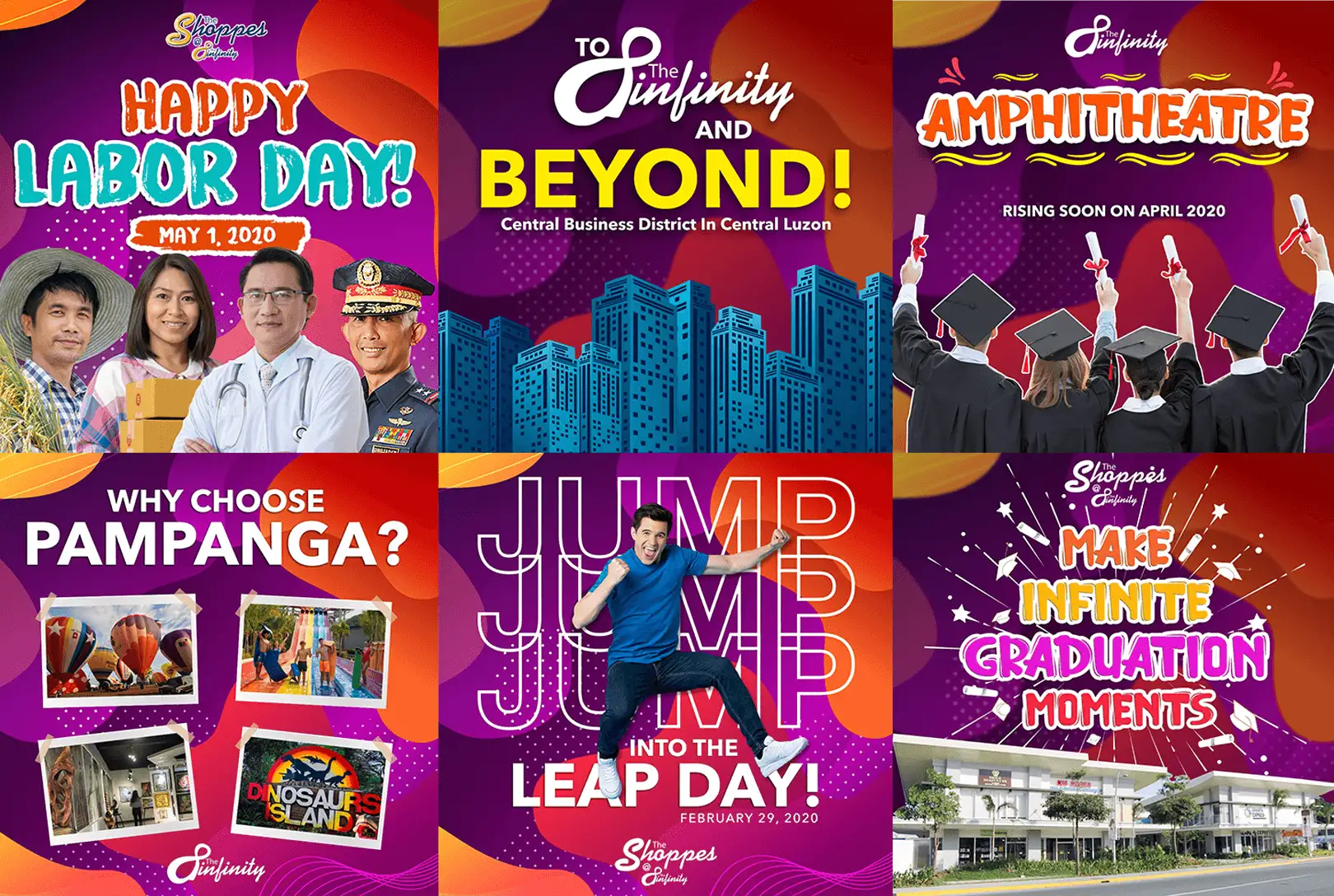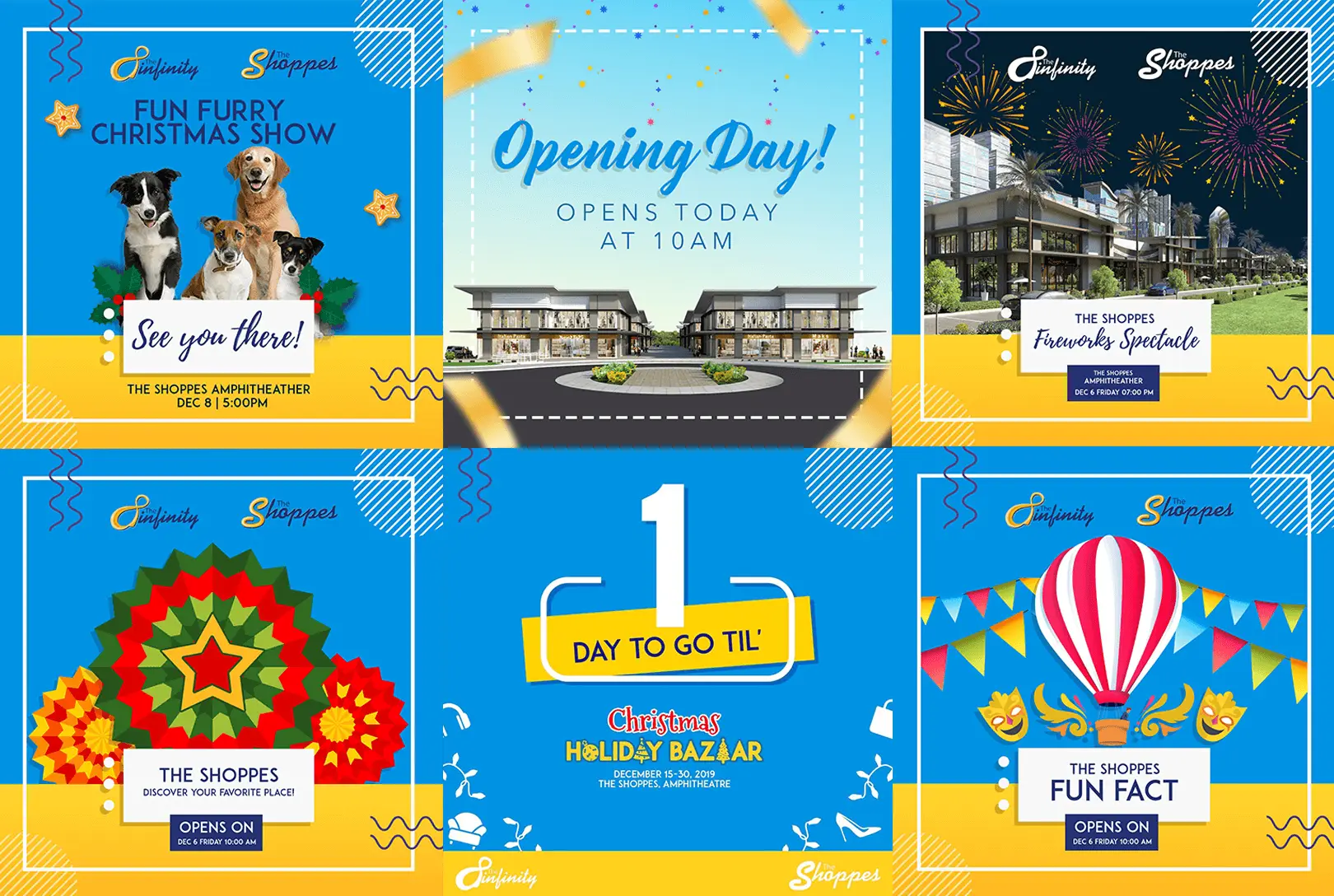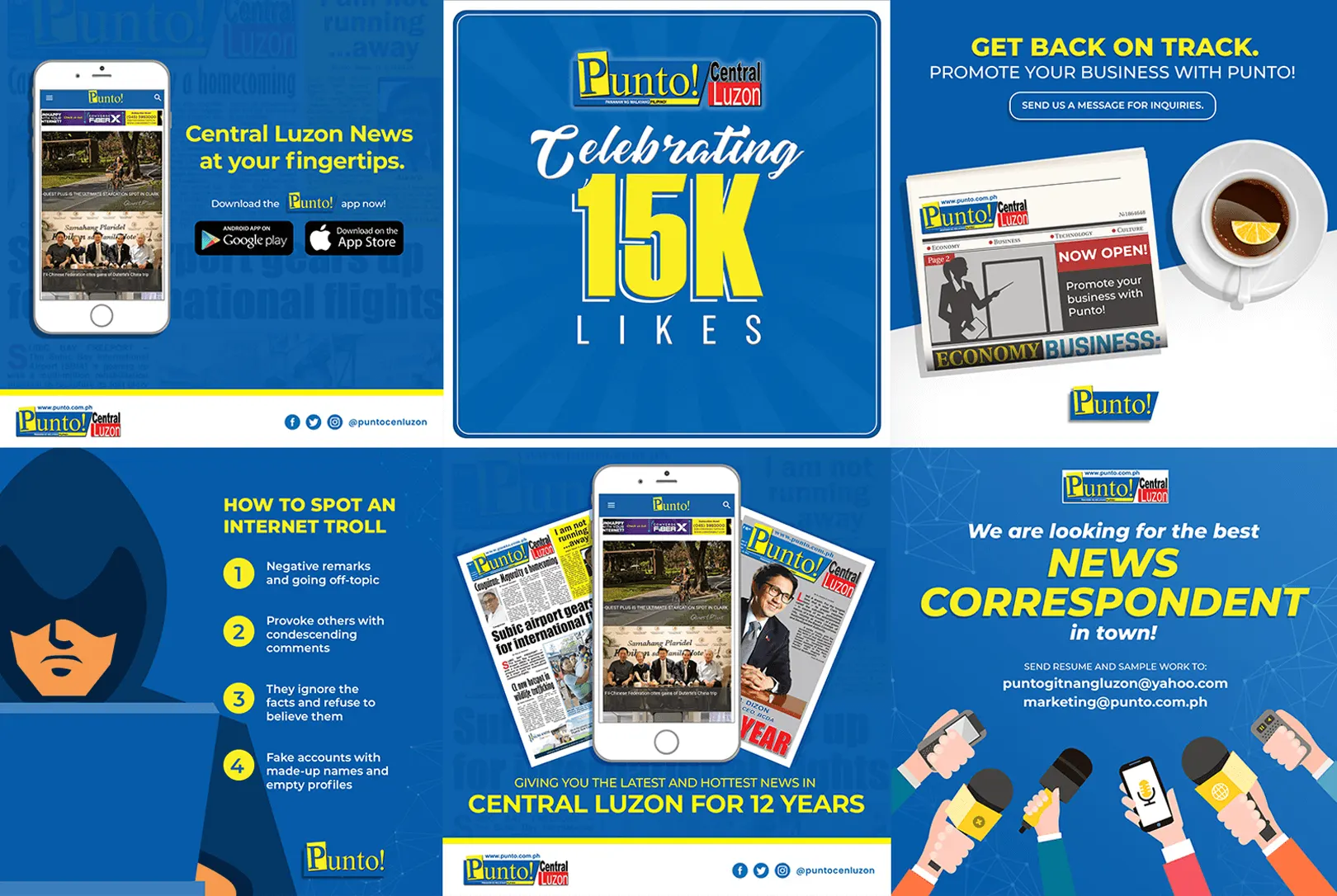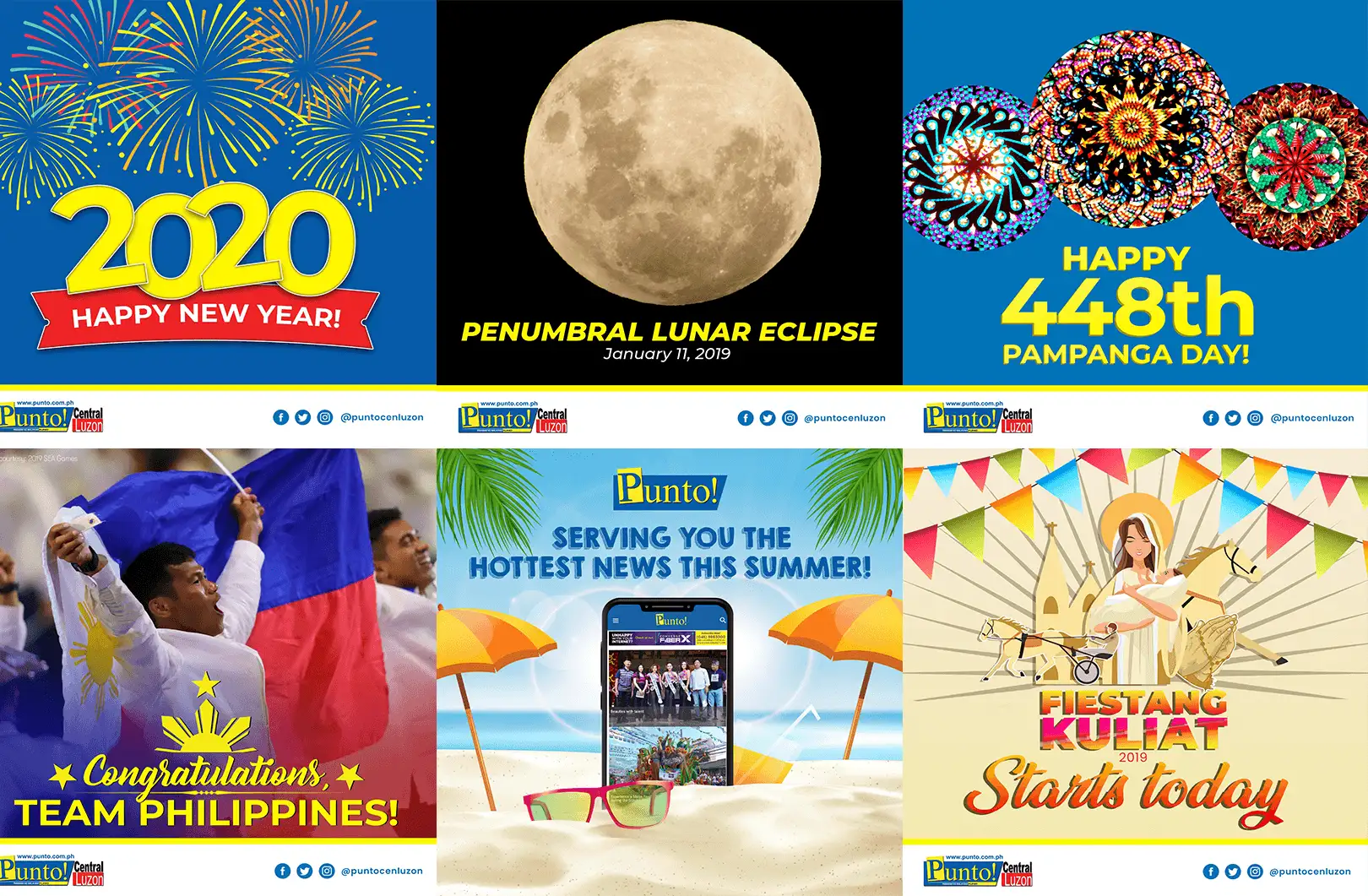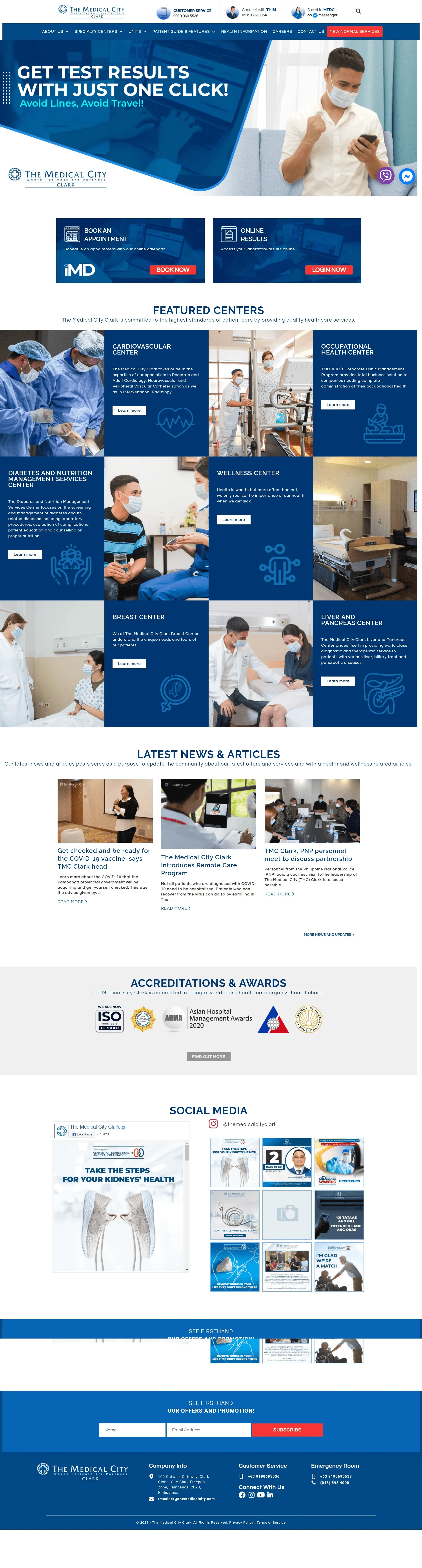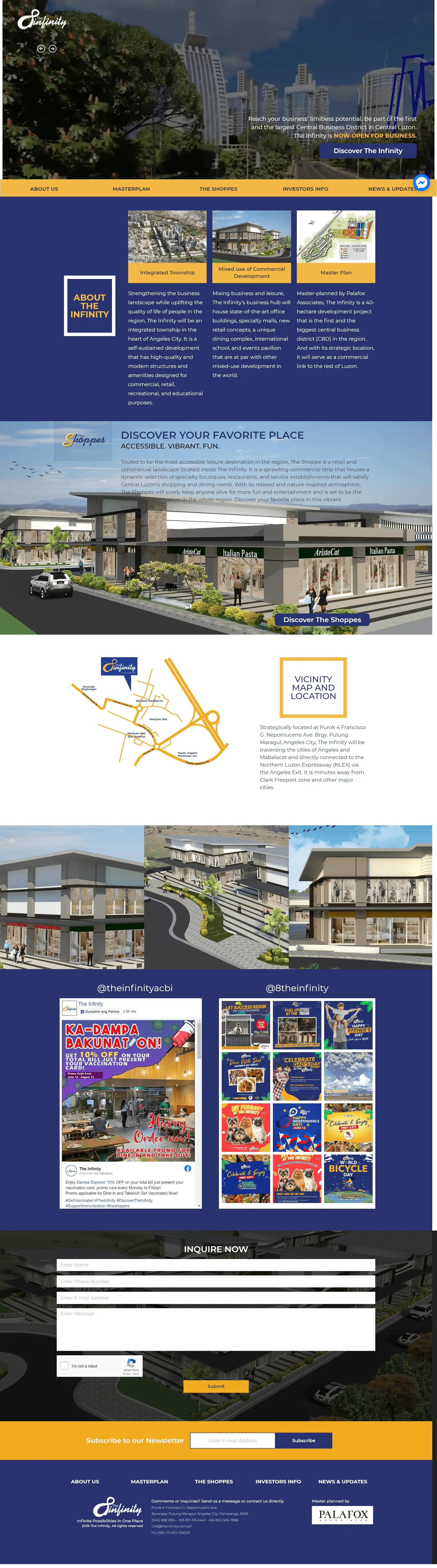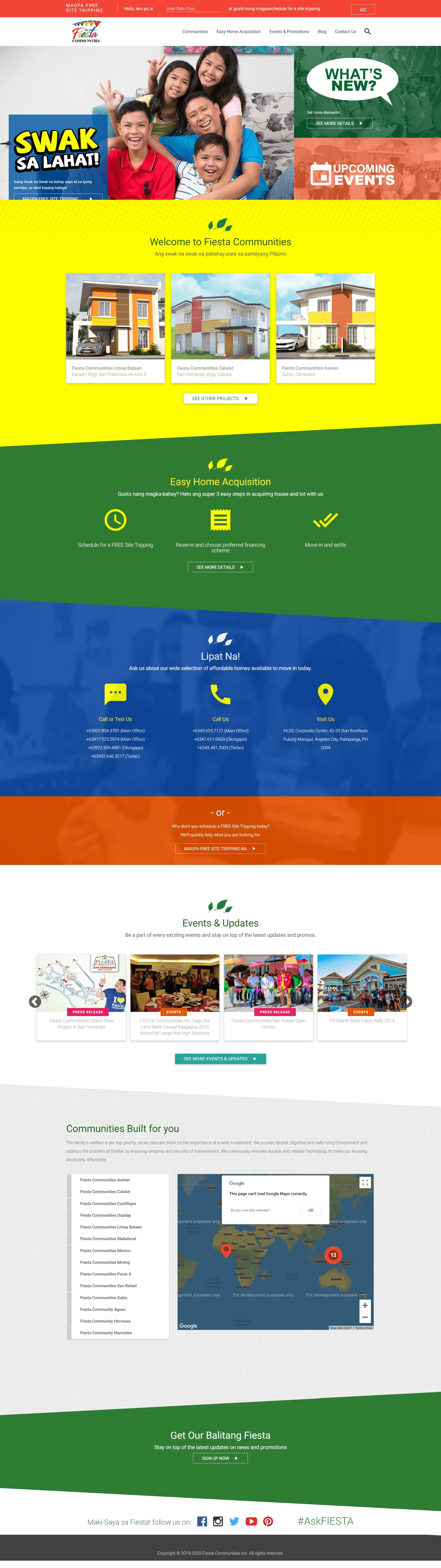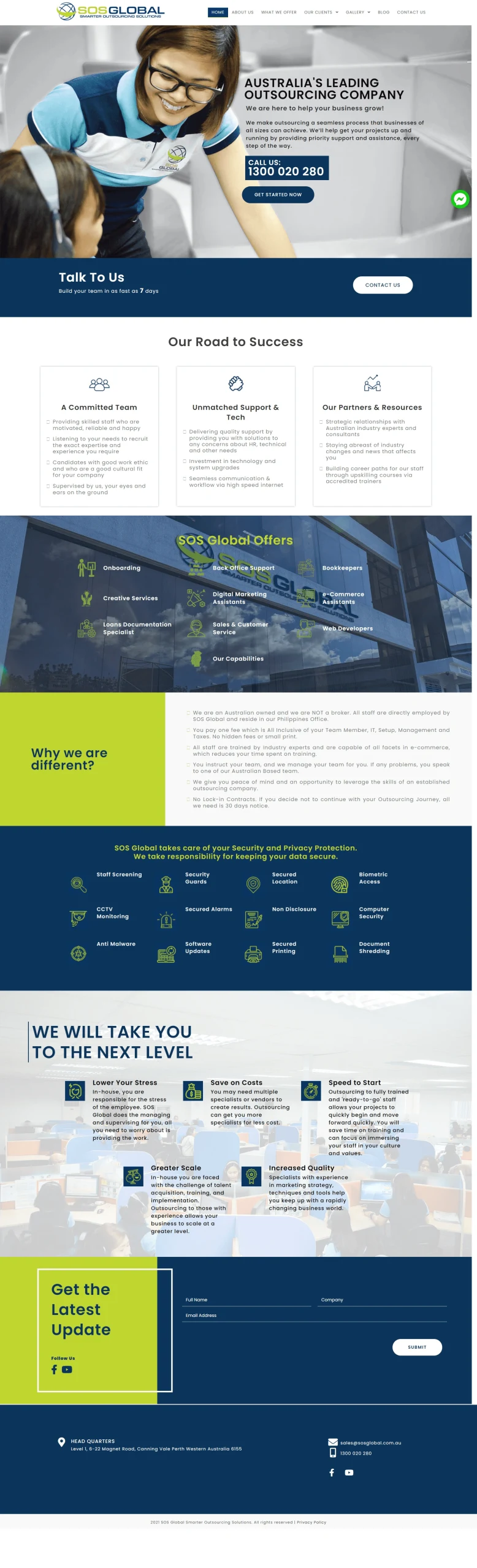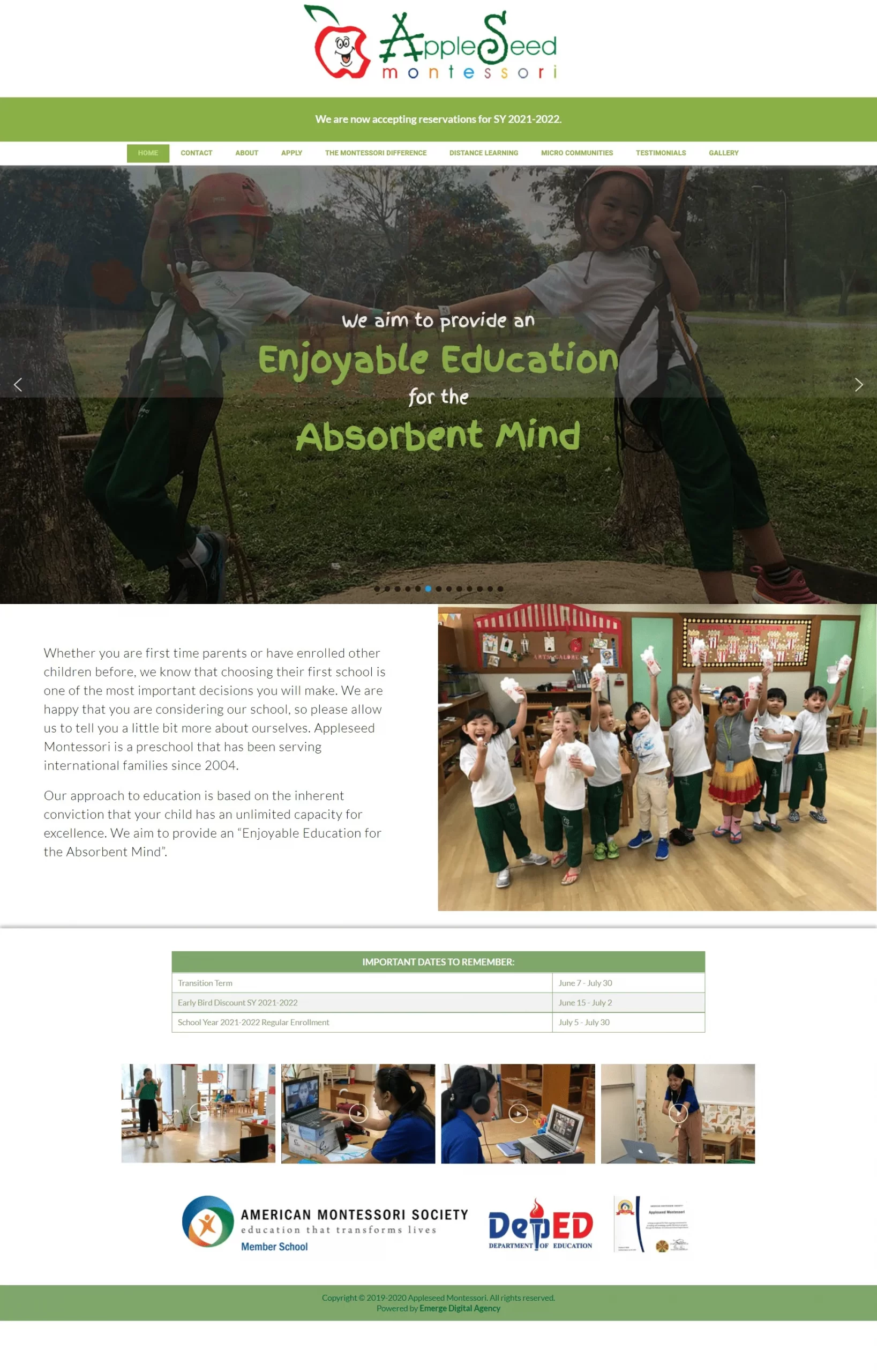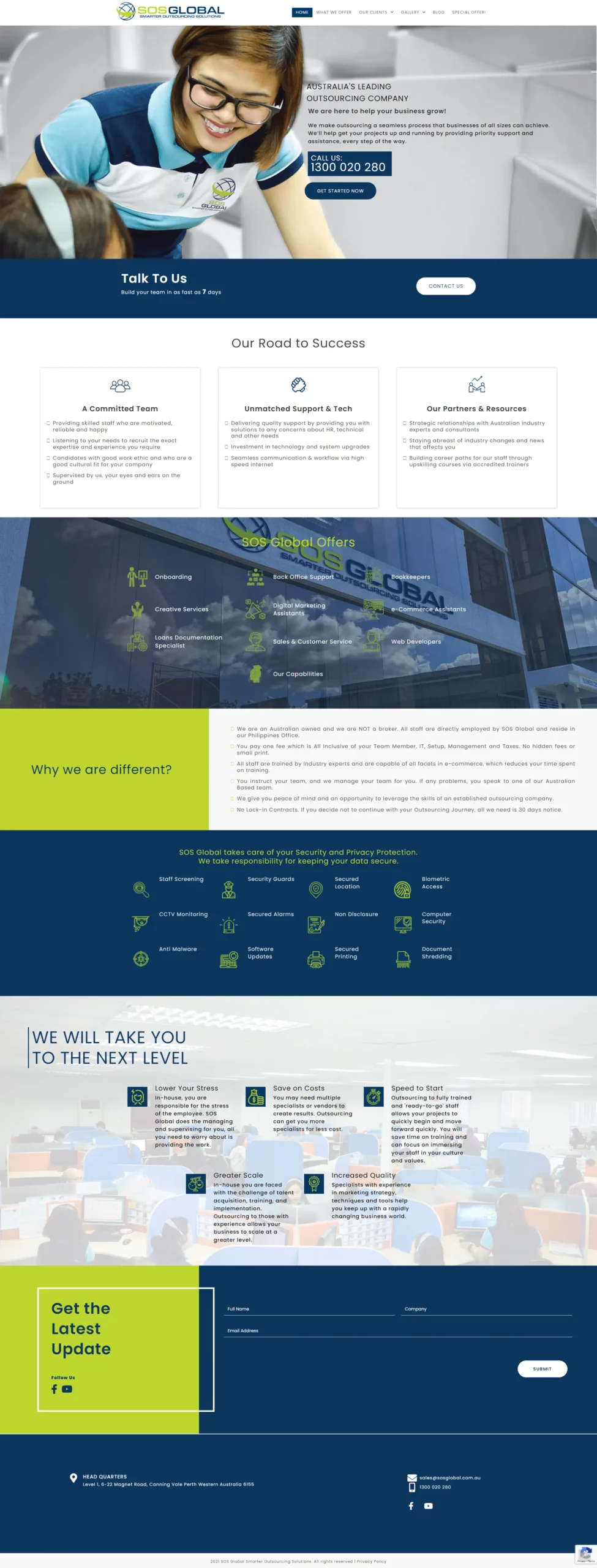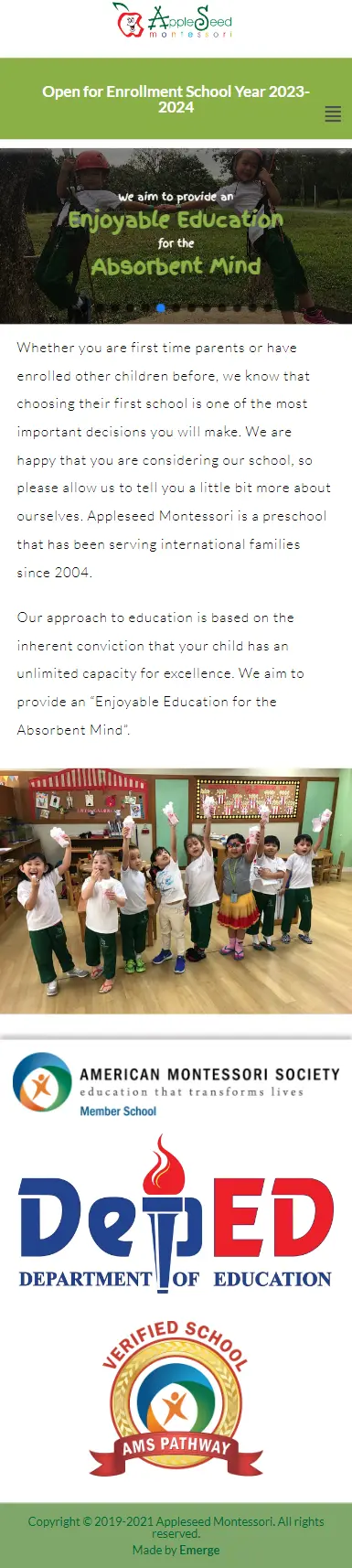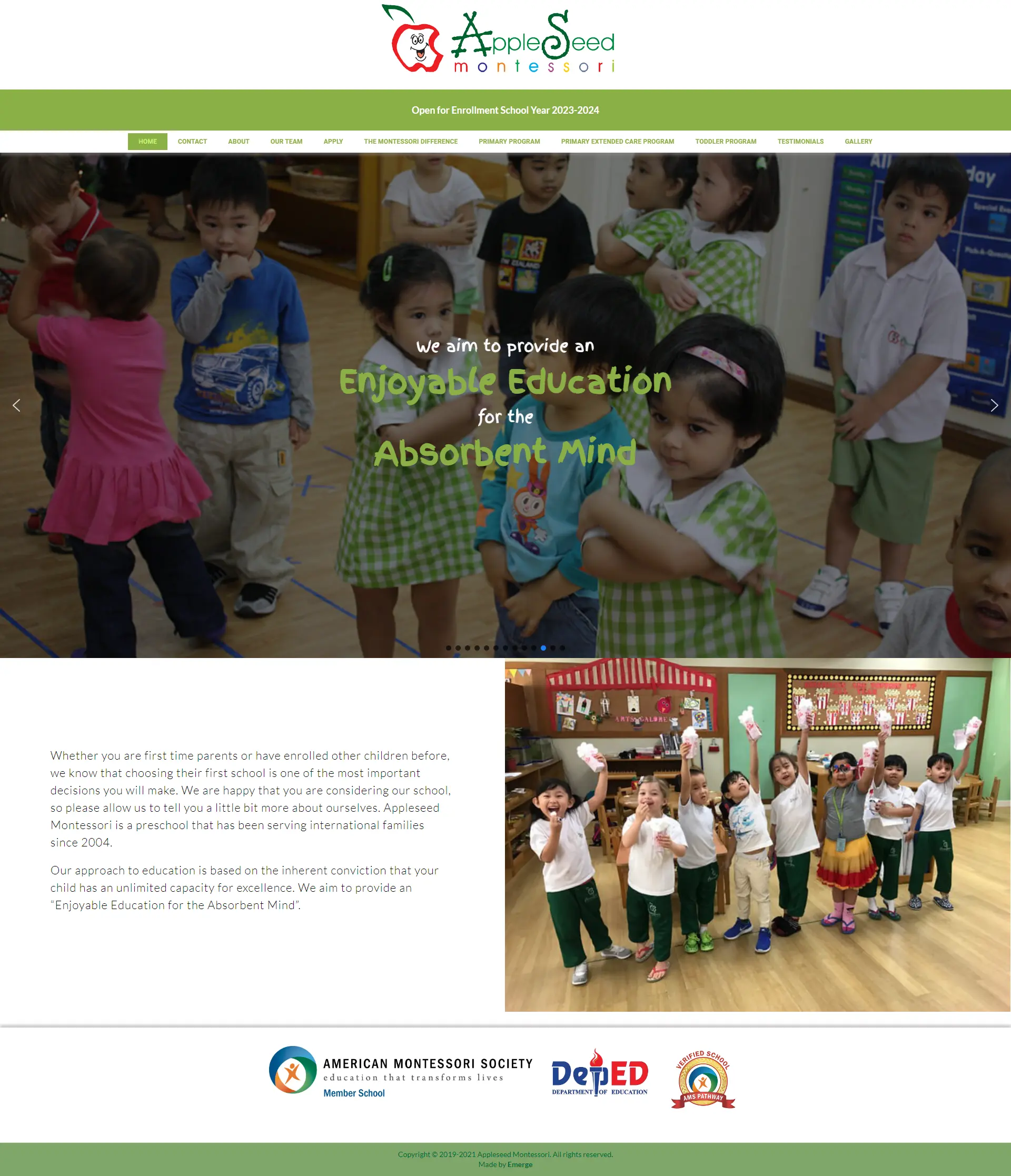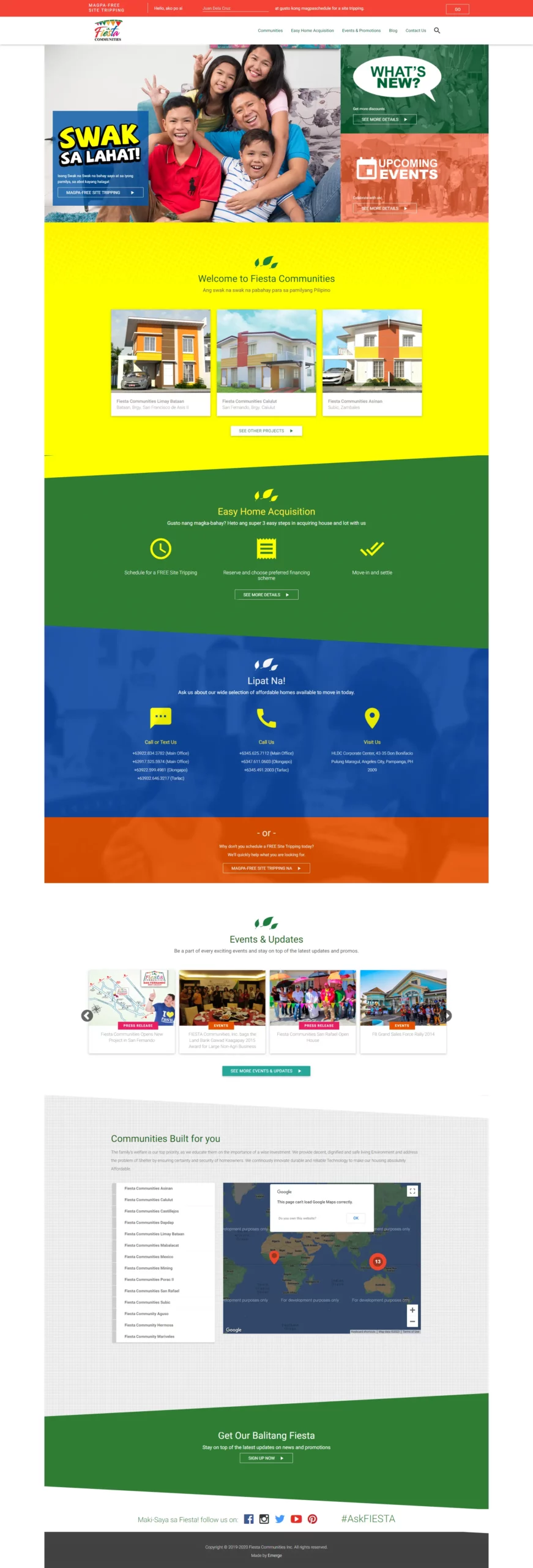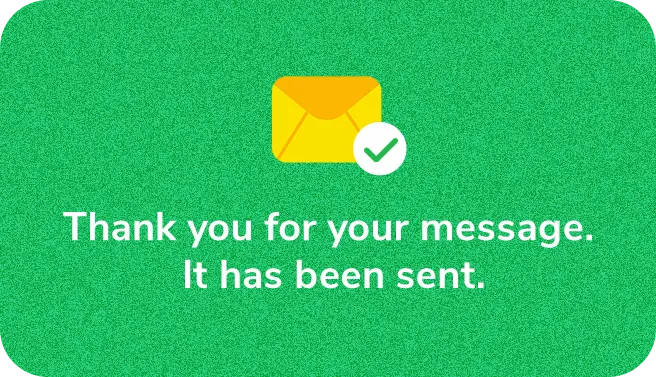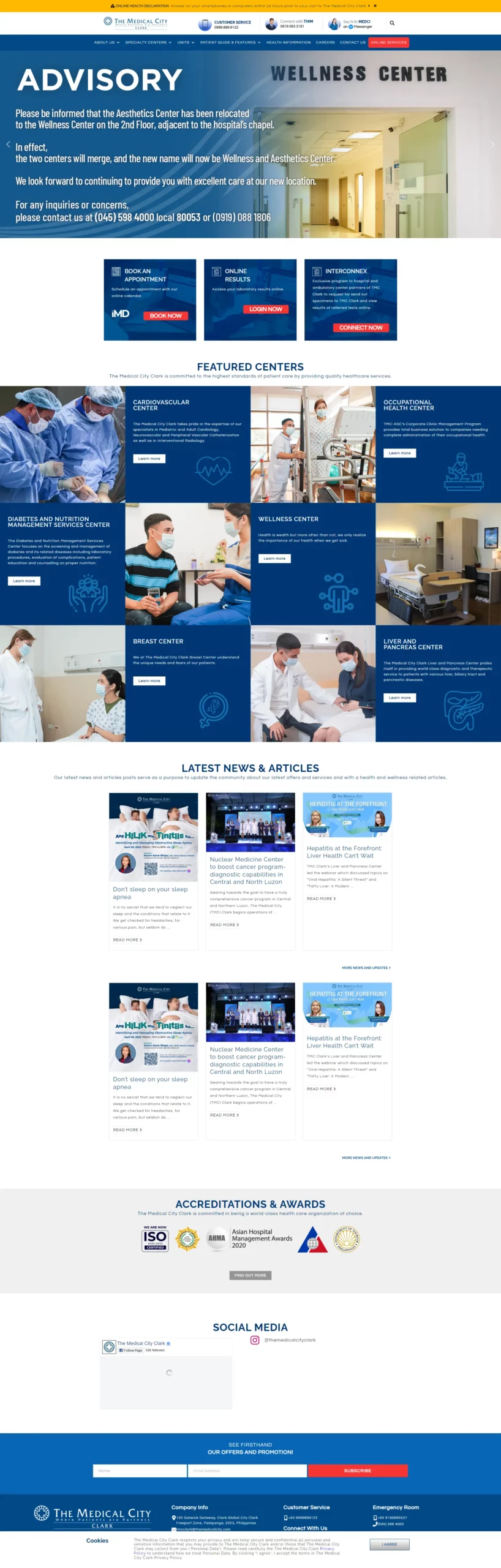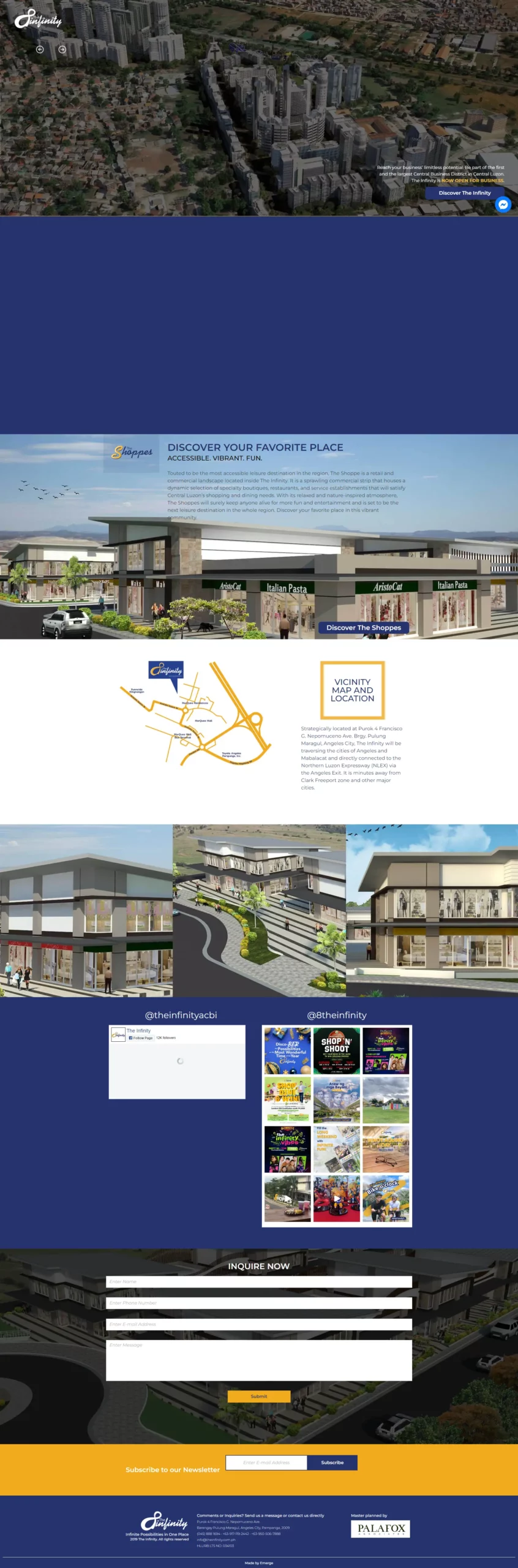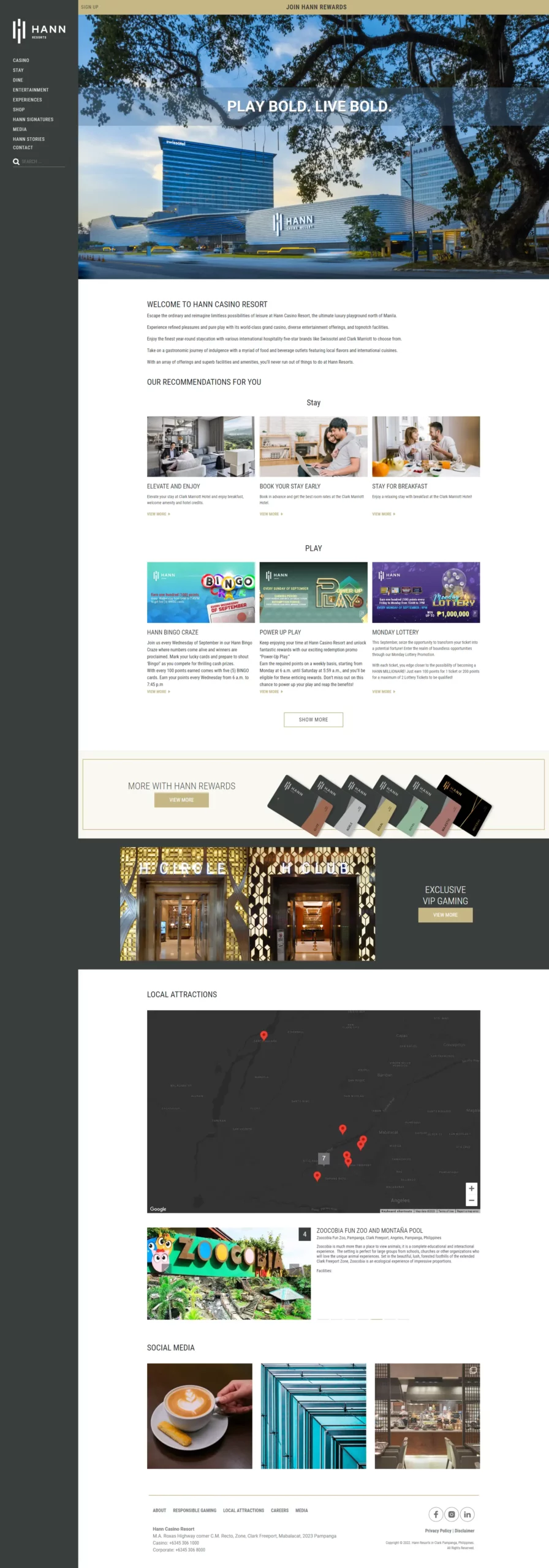How Smart Digital Marketers Use Facebook Messenger for outstanding Customer Service
Do you have a Facebook page for your business?
Are you looking for a new and efficient way to connect with your customers or prospects?
200 million small businesses all over the world use Facebook as one of their main tool to engage with their customers because of its user friendly interface and tons of functionalities. Although that’s the case, Facebook is crowded with features and settings, leaving business owners feeling overwhelmed and wanting to ask for help.
In this blog post, I’ll explain how to use Facebook Messenger’s everyday features you can use to improve customer service for your business.
It means you’ll learn how to:
- Filter out the urgent messages
- Use the same reply without typing it all over again
- Put important notes in the conversation
- Take advantage of instant replies, greetings, and much more.
Without further ado, let’s start digging.
How To Use Facebook Messenger for Customer Service
1. Use Labels to filter important messages
Consider them folders to keep together everything that is related. Labels can help you organize your messages.
Here’s how you set up your labels.
Go to your Inbox and click the ‘Add & Manage’.
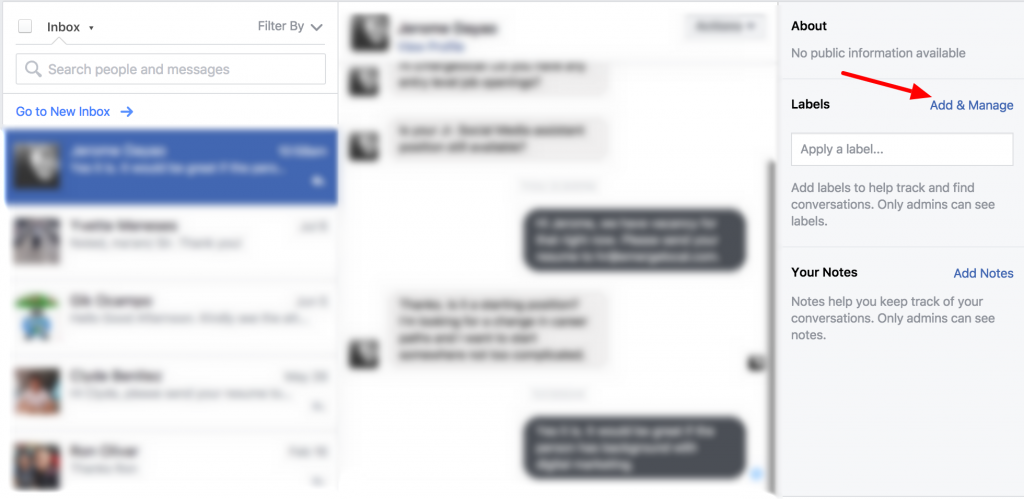
Then type the name of the labels you want to put. You can enter as many labels as you want here. Click Add.
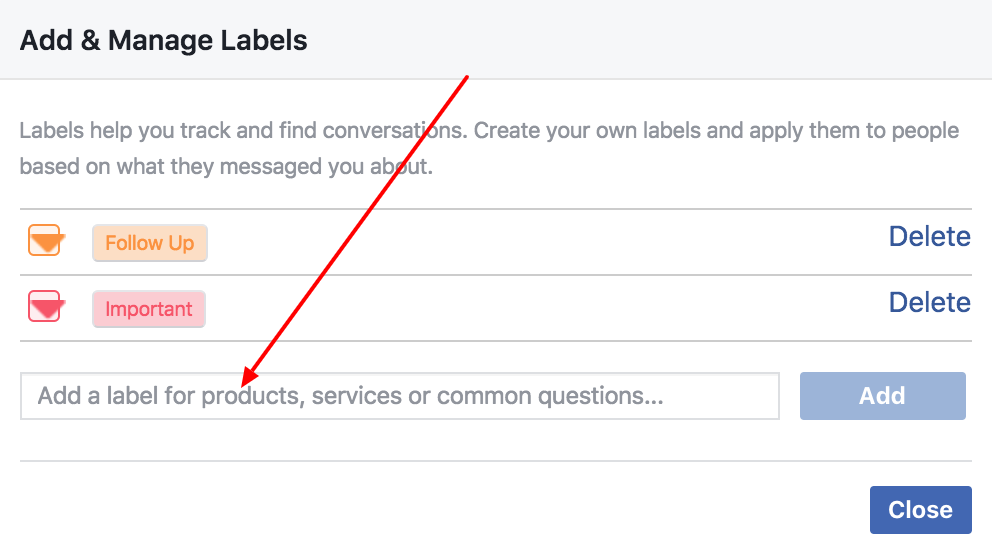
Once done, you can go to the specific message and apply the label.
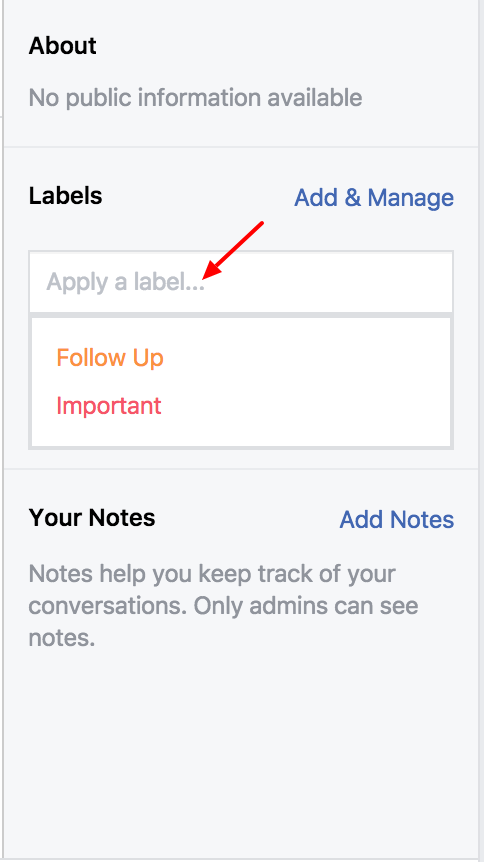
Your labels will then appear on the name of the person you’re talking to. You can also filter the messages according to the label. In this case, it’s filtered by ‘Follow Up’ label.
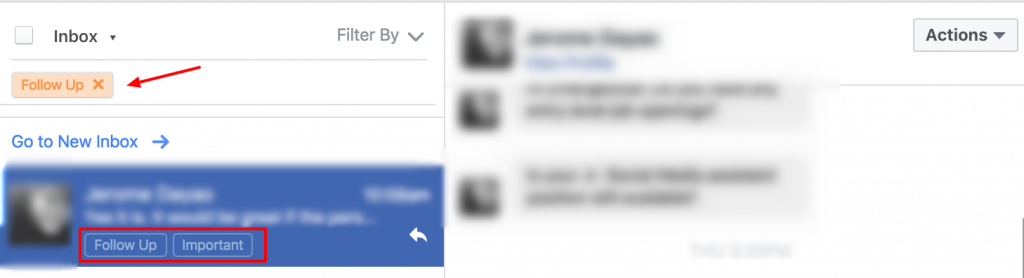
2. Send instant reply in single click
Writing same reply over and over again consumes time. If it’s not handled efficiently, chances are it can bring inconsistencies and unprofessionalism towards your customers or prospects.
To streamline your Facebook communication, write and save several replies so even if you’re busy, you can click and send a message quickly.
Let’s say you are receiving frequently asked questions, what you can do is to write them ahead of time. It also helps you and anyone on your team easily and quickly reply to anyone who contacts your business.
Facebook gives you two default saved replies to start: “I can’t chat right now” and “How can I help you?”
To add your own saved reply, click the message you want to reply and click on the dialog bubble at the bottom right. Then click create new reply.
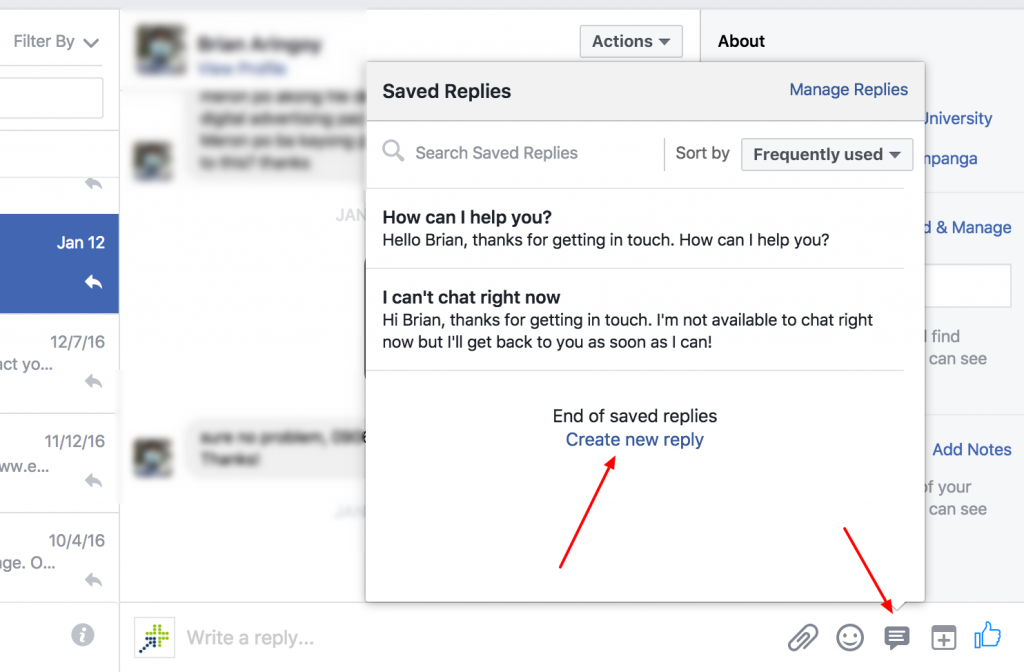
Then, you can add the title of the reply, message, and image. An image could be your product or company logo.
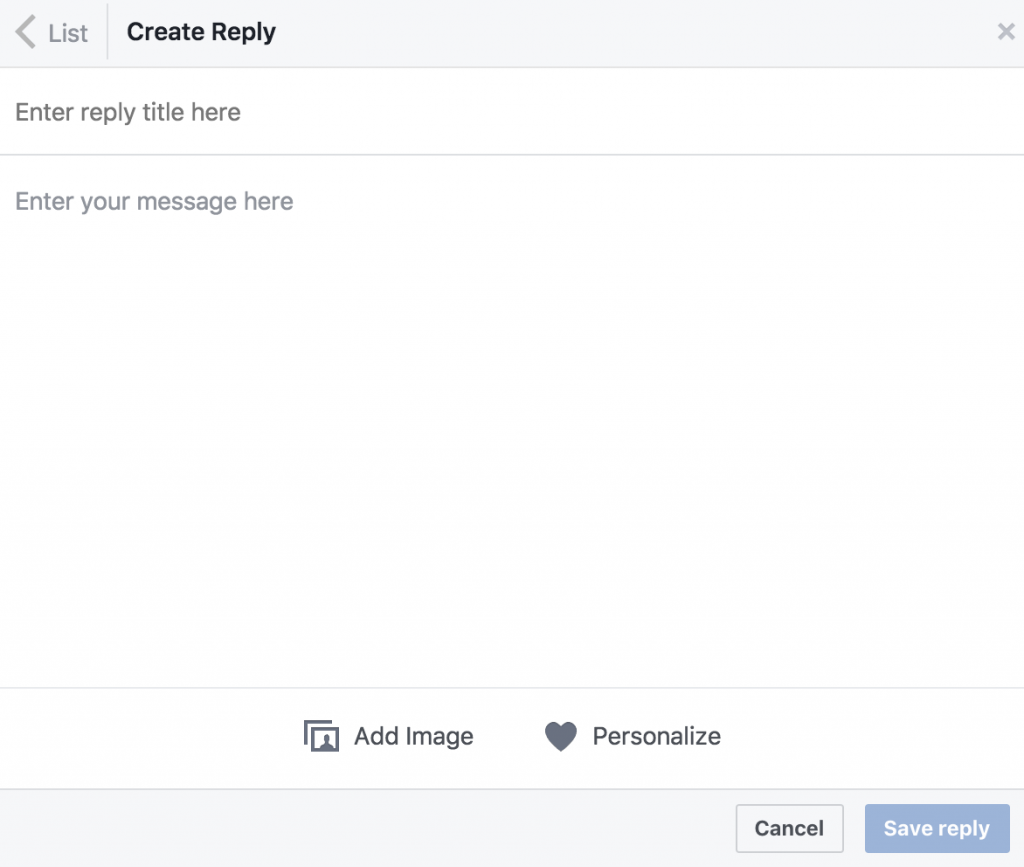
You can even personalize your messages to appear more human to human conversation.
To personalize your messages automatically, click Personalize at the bottom. There multiple options for personalization.
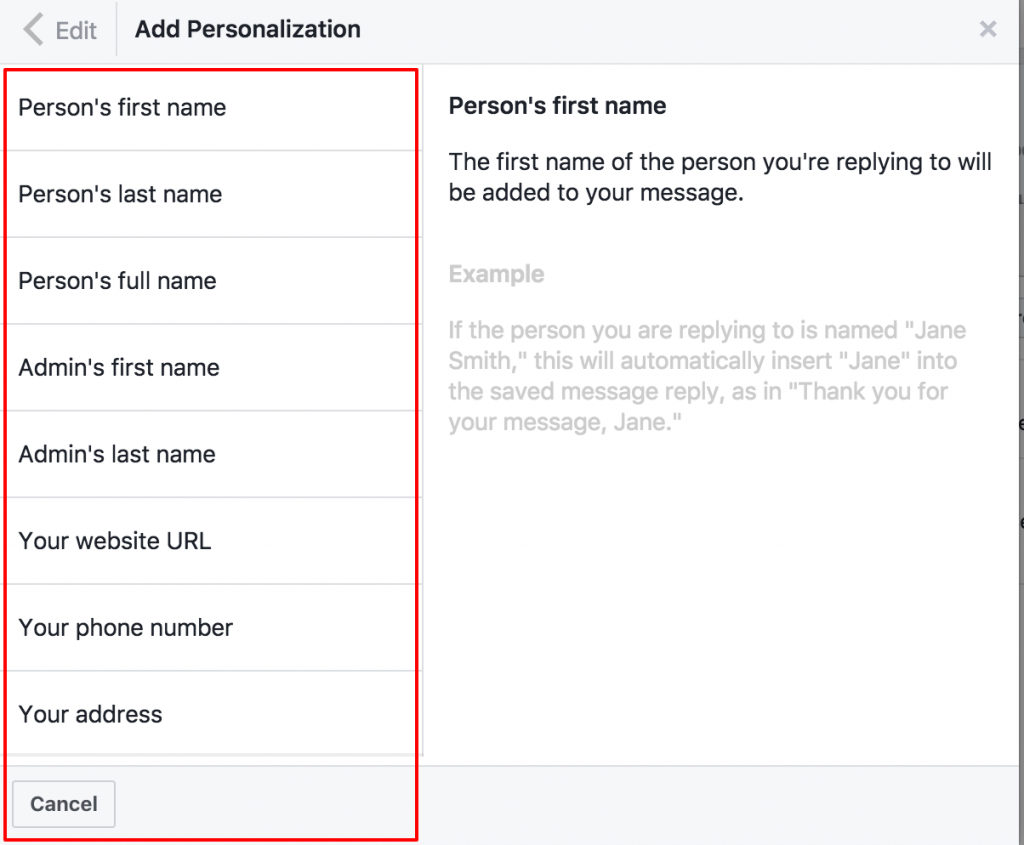
Next, select what you’d like to add to your message. You can place the personalized field anywhere in your message.
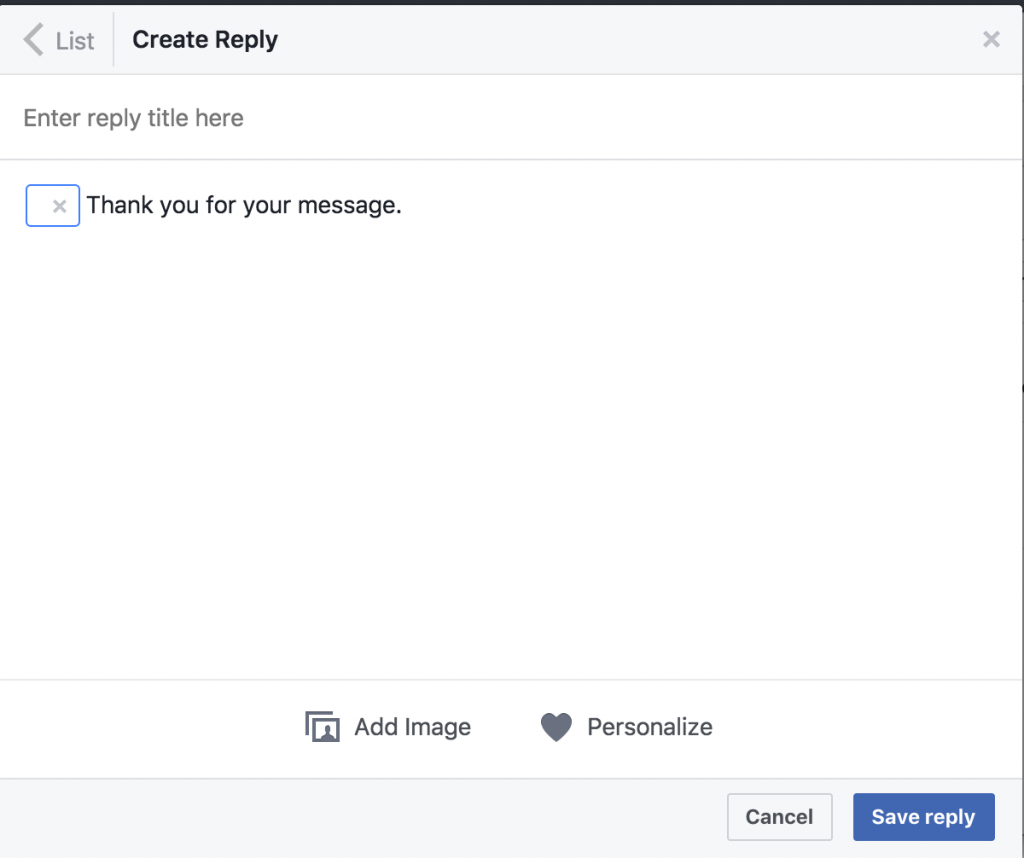
3. Keep track of details about your interactions
Messenger allows you to add notes so you can easily manage conversations.
It’s optional but I highly suggest that you take advantage of this feature.
To add notes, click the message you want to put some notes to and click on the Add Notes at the bottom right.
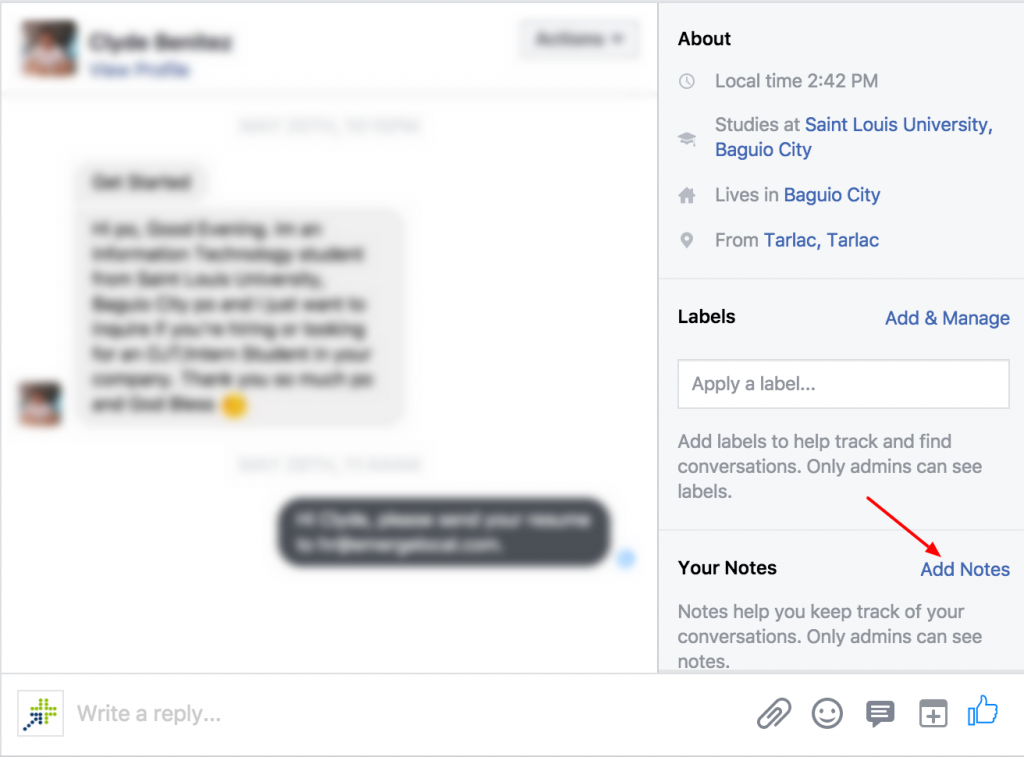
Then type in your notes and click Confirm.
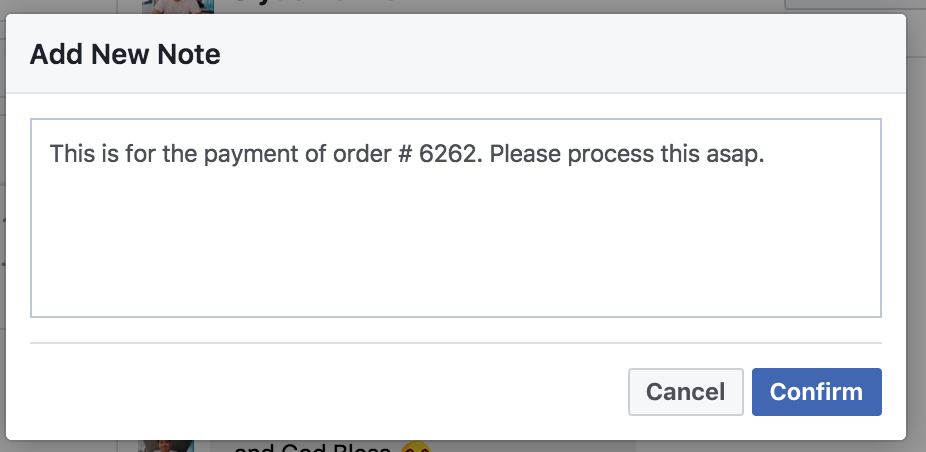
The notes are very helpful if you have multiple admins on duty taking care of the messages. This is to ensure you’re communicating the necessary information to your colleague which means all of you are on the same page.
4. Set up instant replies and greetings
Do you agree that customers don’t like to be ignored?
Absolutely.
Entrepreneurs are often busy with many things when they’re not chatting with customers.
Answering questions in an instant seems not easy for busy entrepreneurs. Facebook understands that problem that’s why they created a Response Assistant.
To access the Response Assistant, open your Facebook business page settings and click to the “Messaging” tab to set up autoreplies.
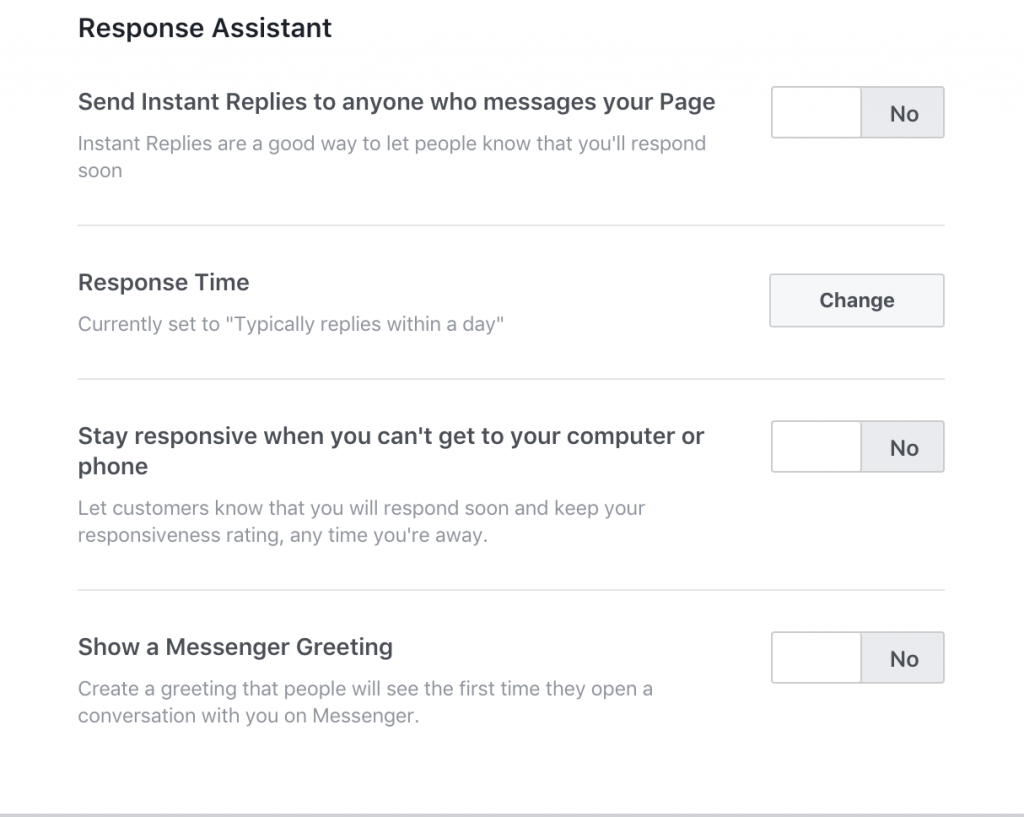
Below the Response Assistant, you can do four things:
- Send Instant Replies to anyone who messages your Page – you can set it to Yes or No.
- Response Time – choose a specific response time.
- Stay responsive when you can’t get to your computer or phone – enable the autoreply when you’re not online. The autoreply won’t be sent to users if your messaging status is set to “away.”
- Show a Messenger Greeting – enable the message when they open a conversation with you on Messenger.
Facebook Messenger is always evolving.
Now that you can know who your customers are – you can look not only at ages, genders, and locations, but also these people’s interests, events, and communication style.
Those information are very useful when you want to personalize your conversation with someone you’re chatting with.
Keep this data in mind as you steer your Messenger conversations to be personalized and friendly to the maximum.
Are you using Facebook Messenger in a unique, unlikely way for your business? Share your thoughts in comments below.