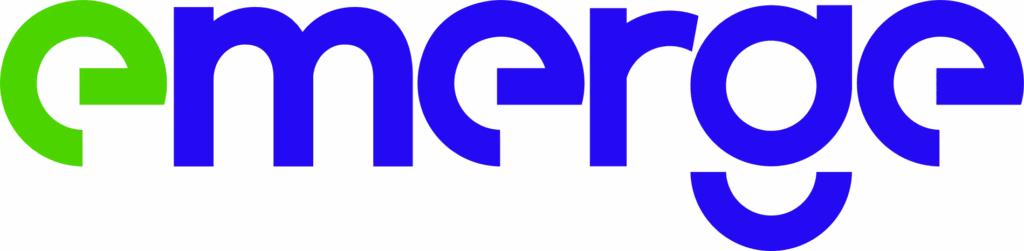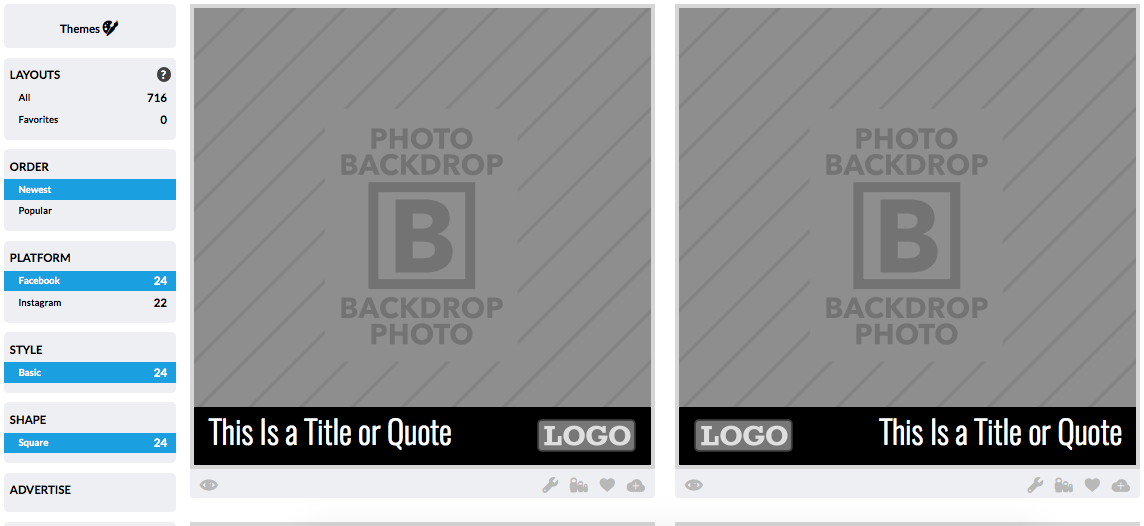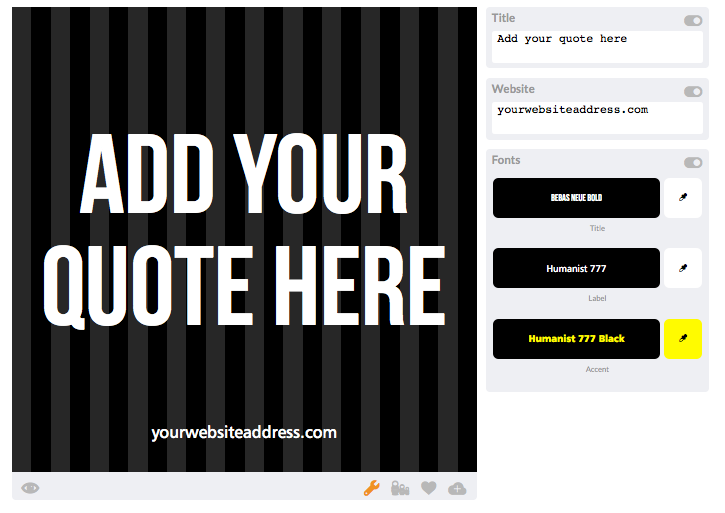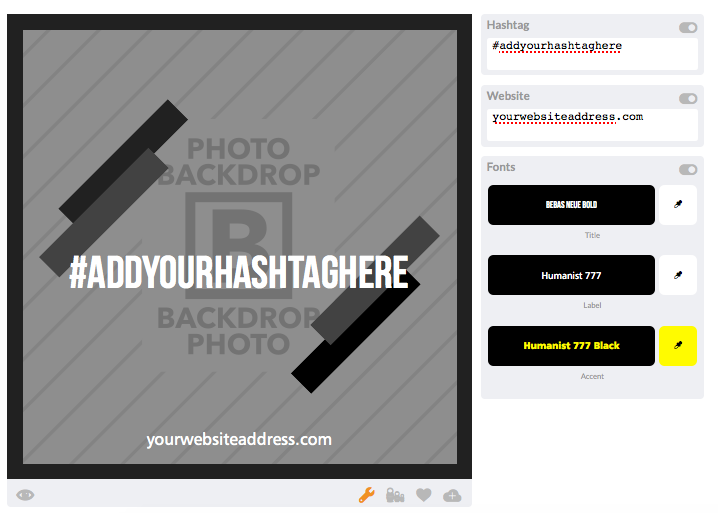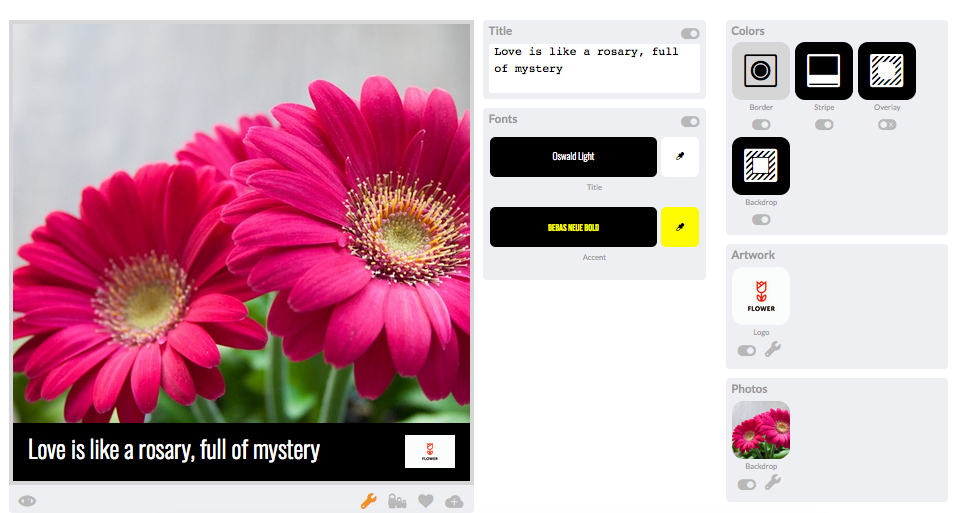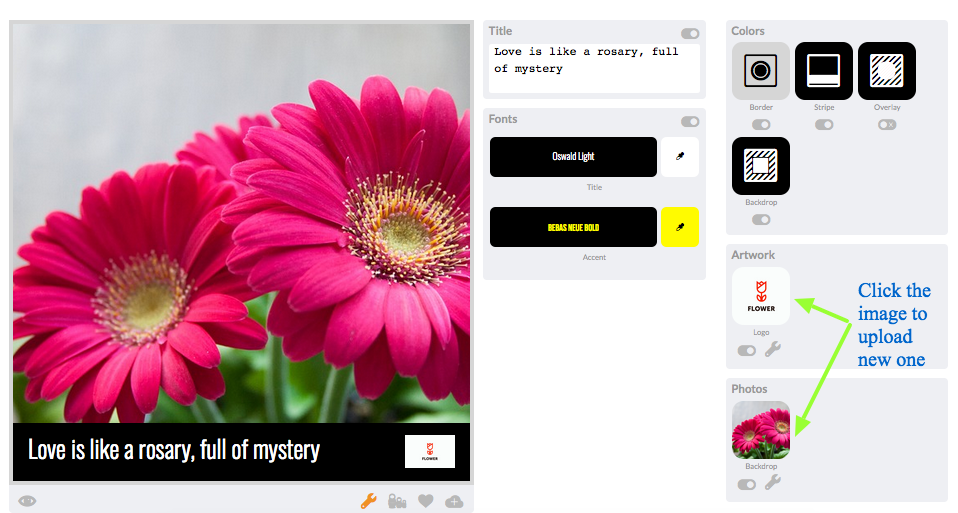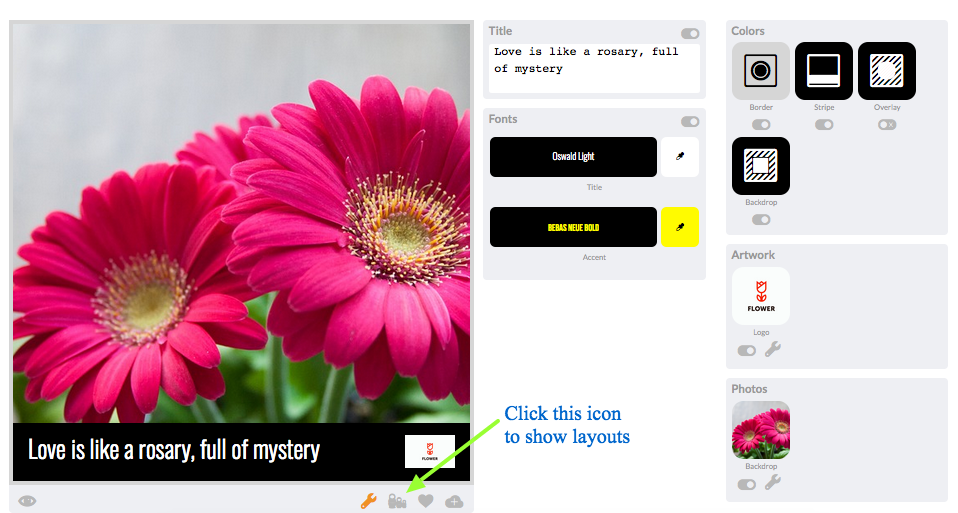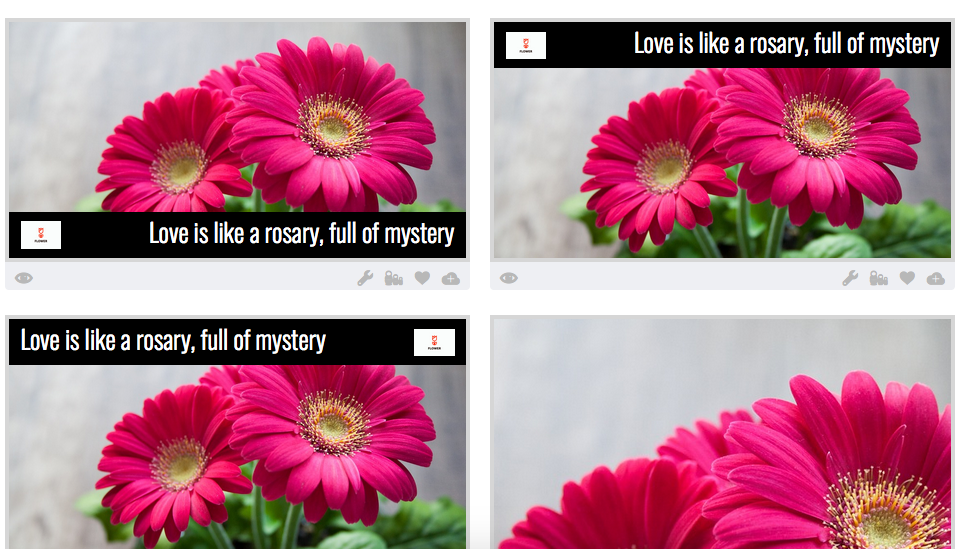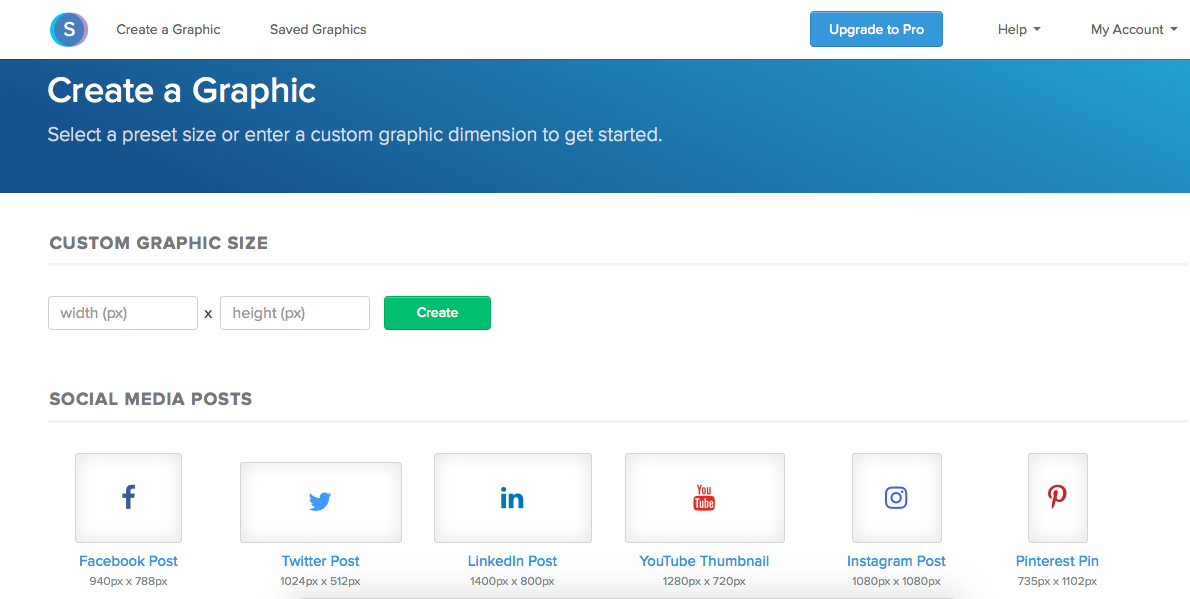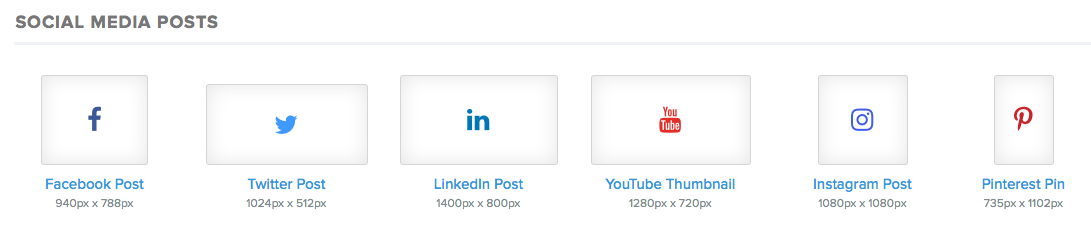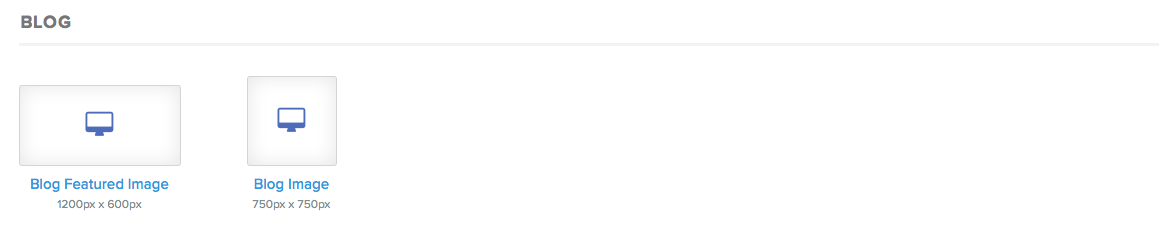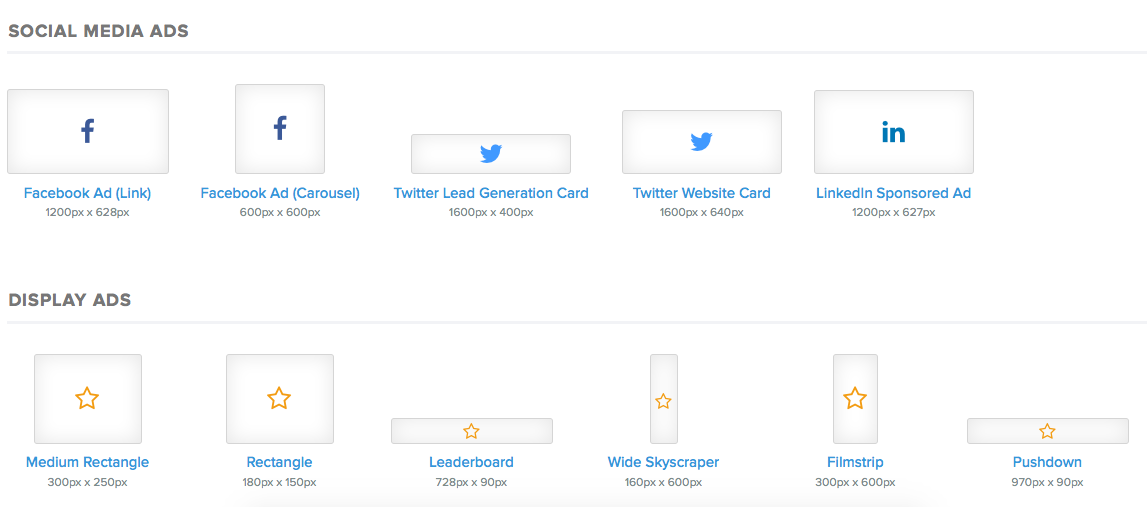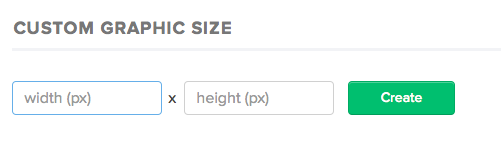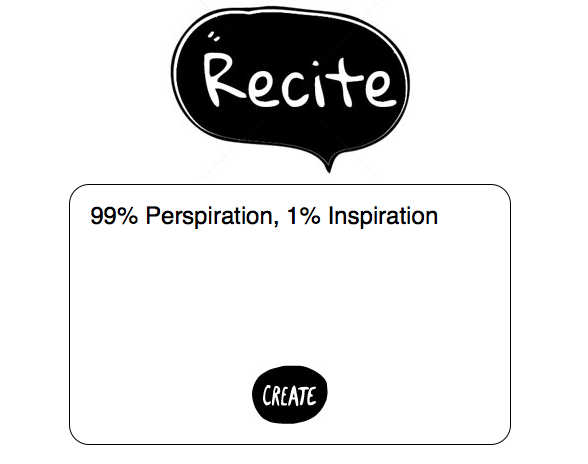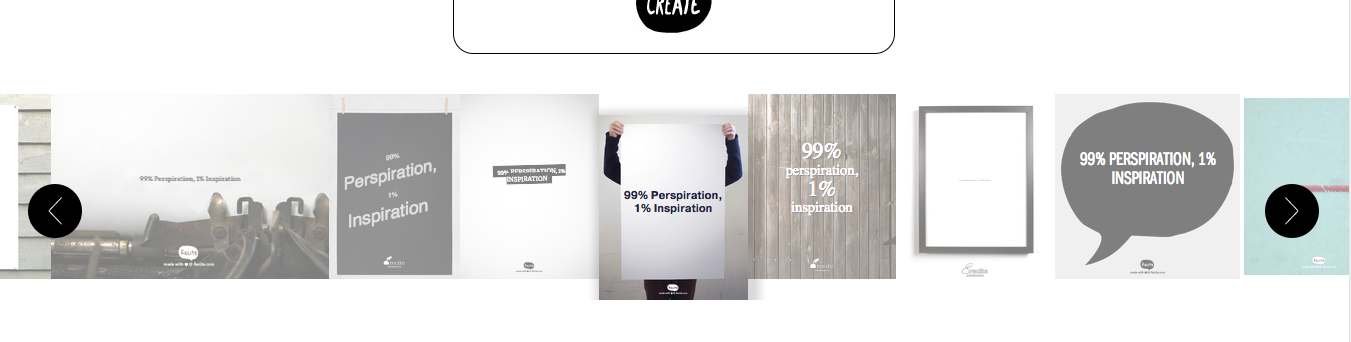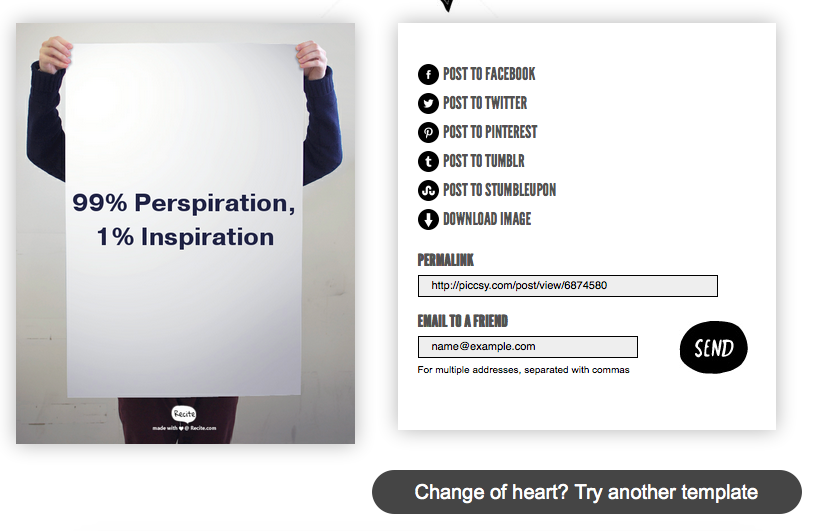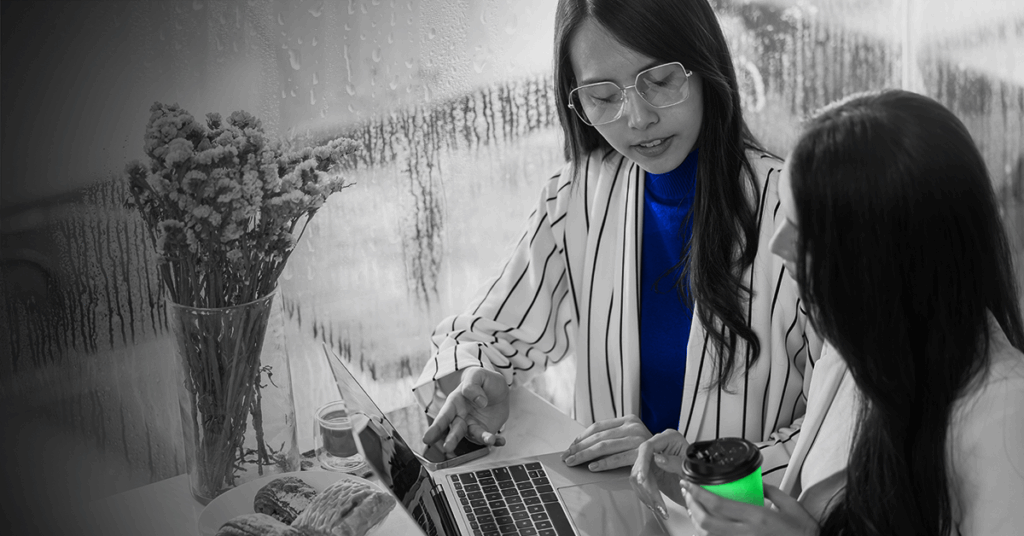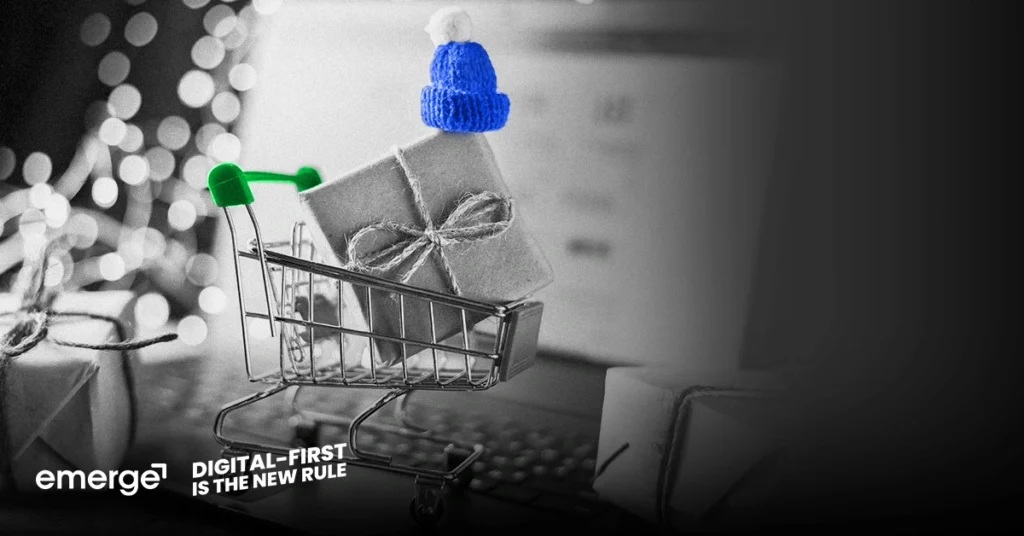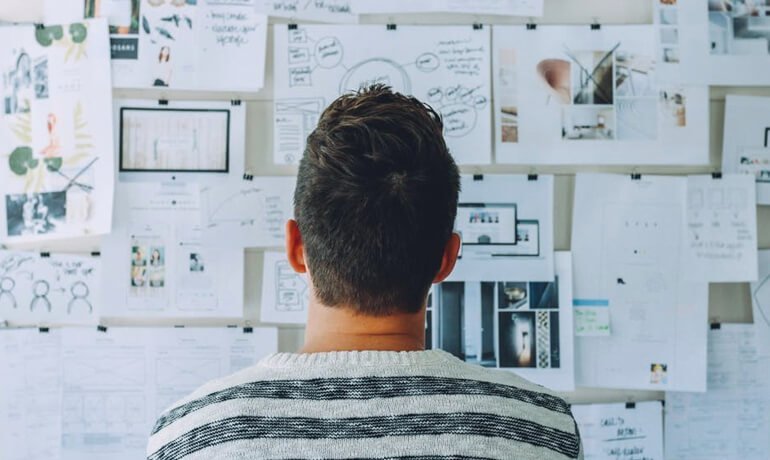
Are you looking for tools to create stunning images for social media?
Fact: Social media gone visual. To make your social media posts appealing, you need new design tools that will streamline your design process.
Part of our work as an advertising agency is to create such amazing visuals for our clients, whether those are Google Display banners, Facebook covers, Facebook ad images, and Instagram images.
We are always on the hunt for user-friendly design tools to create multiple graphics for social media. Maybe you are too.
In this article, you’ll discover three new design tools that will help you quickly create amazing visuals for social media.
Before we proceed to our topic proper, let’s discuss first the advantages of a design tool.
What are the Advantages of a User-Friendly Design Tool?
Business owners do not get time to develop high-quality graphics for their businesses. In order to help these entrepreneurs, user-friendly design tools are considered to be of great help. These tools are especially created for people who lack the knowledge of creating a graphic. Here are the top advantages of using an online design tool.
Ease of Use
Most of the design tools come with a drag and drop facility. It provides the user with the ability to make changes easily.
Ready-made Templates
Graphic designing also includes learning a design software like Adobe Photoshop. But when the user picks an online design tool, he does not have to worry about any of these as it comes along with readymade templates. The user has thousands of templates to choose from and create a stunning image.
Price
Cost is one of the most attractive features of an online design tool. By using this tool the user can immensely cut the cost of designing a graphic. When the user actually gets down to build a graphic the main cost he incurs is of hiring a graphic designer.
So, with that in mind, here are 3 tools we currently use in our work.
3 Tools To Create Stunning Social Media Visuals
Relay
Relay’s user interface is straightforward. You’ll see the layouts and the preview for each platform.
To start, choose a template based on platform, image style, or shape.
Edit the image by clicking the ‘wrench’ icon. For a quote image, add the text as well as the website address. You can change the background or add you logo for the branding.
For a hashtag image, simply add the text and the website address.
The image below shows that assets such as photos and logos can be entered into the system to create your image. It doesn’t automatically pull in images like the other design tools available.
To preview your work, just click the ‘wrench’ icon and you’ll see your work for a variety of social formats.
If you want to change the photo, simply upload a new one.
To show the resize layouts, just click the Russian doll icon.
The change is now reflected in dozens of different graphics.
If you’re satisfied with the preview, simply download the graphics by clicking the cloud icon.
Relay has tools where you can use for cropping, putting watermarks, and creating images to make a good Instagram feed.
But the downside of Relay is it doesn’t allow you to edit the overall structure of the template, like where the title, subtitle, or photo is positioned on the image.
Relay is ideal for creating bulk sets of images which saves you time and effort and give you more time to focus on executing strategies.
You can use Relay’s free trial without inputting your credit card details. To create images without Relay’s branding, you can pay for 8 USD per month.
Snappa
Snappa’s user interface is clean and simple (we’re not a fan of cluttered workspace).
You can create graphics basically for various formats.
Social media posts
Blog graphics
Header graphics
And various social media and display ads
In Snappa, you could start with a custom size graphic.
The image below shows your workspace.
You can create more appealing images using the 5 elements:
- Background – You can upload a new background image, pattern, color or use one of their stored images.
- Effects – You can add spice to your graphic by putting up effects like blur, hue, brightness, contrast, and more.
- Text – You can add text in various sizes.
- Graphics – It’s the element we think that’s so cool. Plus, graphics are modern looking.
- Shapes – You can add shapes, resize them and adjust to your liking.
If you love putting up a lot of graphics to your image, Snappa is perfect. The site is dead-easy to use and robust.
You can take advantage of Snappa’s free use for up to 5 downloads and shares per month and with access to limited templates. To use all the features, simply pay 10 USD per month.
Recite
Recite is like your one click design tool.
The process in creating a graphic in Recite is very easy.
Simply add your text, choose the template you want and BAM you have the image ready to download or share with your social media profiles.
Let’s try creating one while I’m writing this post.
First off, add your text.
Next, choose from the templates below.
Finally, click the create button. Wait for the image to render. Once done, you’re ready to download it or post to your social media profiles. If you change your mind, you can always go back to the first step.
Recite is ideal if you want to create those funky looking images with quotes you see all over the social media.
Plus, it’s free to use.
What do you think?
Have you used any of these tools to create professional-looking images with ease? Share you experience in the comment section below.